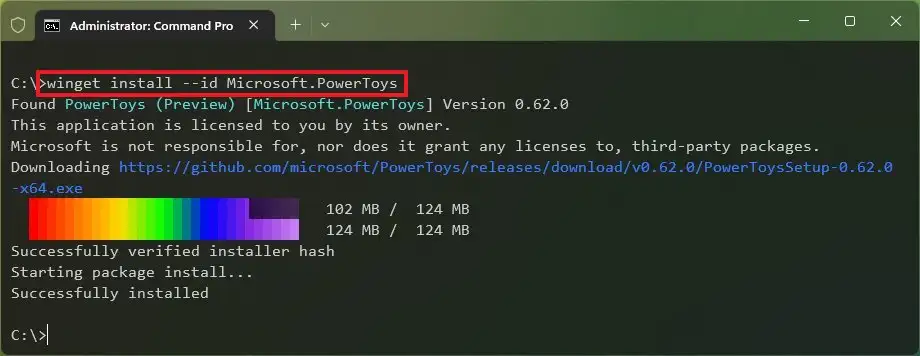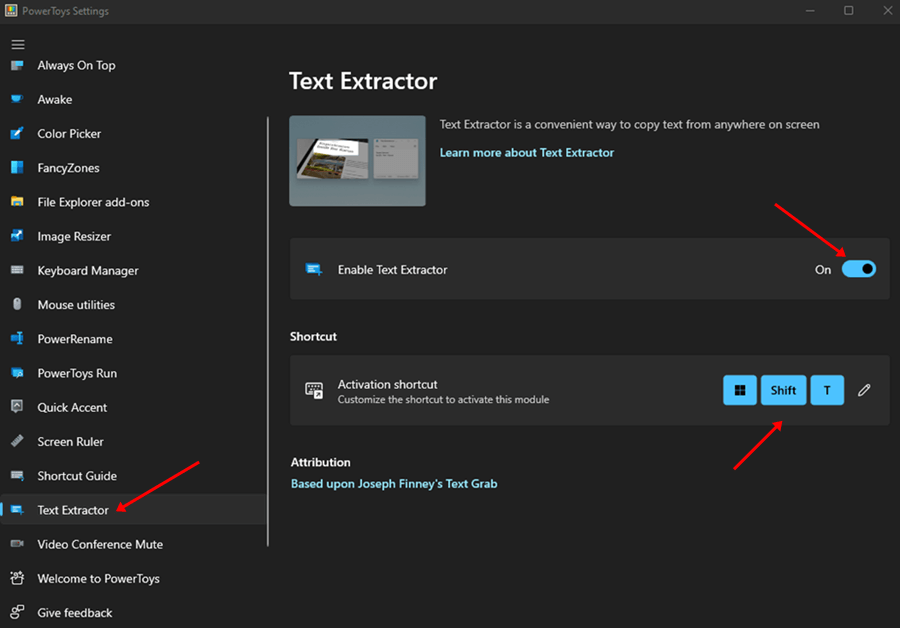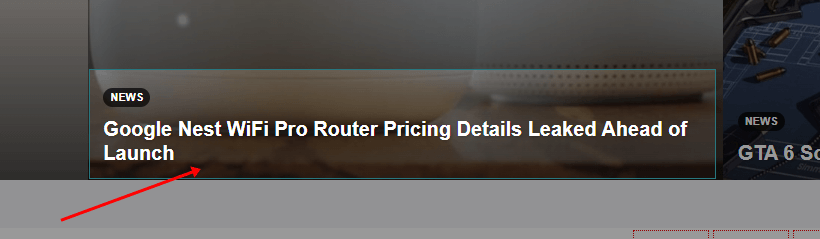Windows 11 have PowerToys, a free tool and a part of system utilities that can be used for various tasks. The PowerToys feature originally came up for Windows 10 users, and now it has added features for Windows 11 users. A new feature was recently introduced to PowerToys, which allows users to extract text from images.
For various reasons, you may want to extract text from images; it may be when an image has a document you want to copy or for other reasons. This article will guide you if you want to know how to extract text from images on Windows 11 using PowerToys.
Extract Text from Images on Windows 11 Using PowerToys
You will first have to install the PowerToys tool on your PC, and then you will be able to extract text from the images from the text. To do so, follow the steps given below-
Install PowerToys Tool on Windows 11
Firstly, you will have to install PowerToys on your PC. To do so, follow the steps given below-
- Go to the Start Menu, search for the Command Prompt and run it as administrator.
- Now, execute the following command-
winget install --id Microsoft.PowerToys
- Now the Command Prompt will ask if the user agrees with all the terms of PowerToys. There, type Y and hit the Enter button.
- Once the above steps have been performed, the latest version of PowerToys will get Installed on the Windows 11 PC.
Extract Text from Image by Using the PowerToys Tool
Once the PowerToys application gets installed, follow the given steps to extract text from the selected image. So the steps are as follows-
- Open Star Menu, search for PowerToys and open it.
- Select the Text Extractor option from the left sidebar and click the Open Settings button on the right.
- Next, enable the toggle appearing next to the Enable text extractor.
- Then, open that image whose text the user wants to copy. And then press the Windows + Shift + T key combo on your keyboard to open Text Extractor.
- Once done, select the text that you want to copy. This will automatically will get copied to the users’ clipboard. You can now paste the text anywhere you want to.
Conclusion
This article discusses how to extract text from the image using PowerToys Tool. You can follow the above steps, and you will be able to get the text from the image for free without having to pay anything. If you want, you can use any other OCR software as well.
Frequently Asked Questions(faqs)
1. Can I Extract Text from Image?
Yes, you can easily extract text from an image by using PowerToys.
2. How do I Extract Words from Picture?
If you want to extract words from a Picture using PowerToys, follow the steps above in this article.
3. What is OCR Feature?
OCR stands for Optical Character Recognition. This is a process of converting an image of text into a machine-readable text format.
4. Does Snipping Tool have OCR?
No, OCR does not have a snipping tool at this moment. If you want to extract text from an image, you will have to use software with support for OCR.
5. What are the Best OCR Software?
There are various OCR Software that you can use, and we have listed some of them down below-
- FreeOCR
- OCRSpace
- PDFelement
- OnlineOCR
- Simple OCR
- Nanonets
- Adobe Acrobat Pro DC