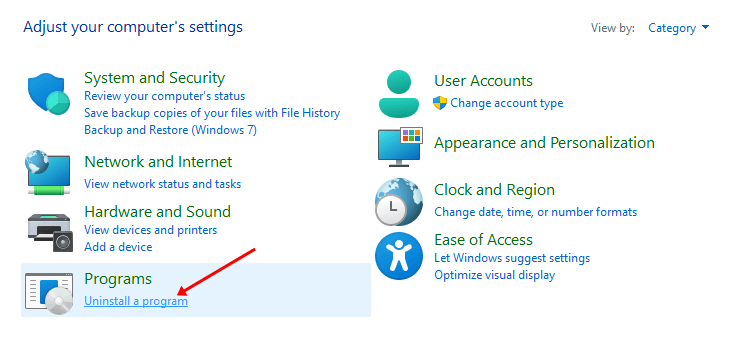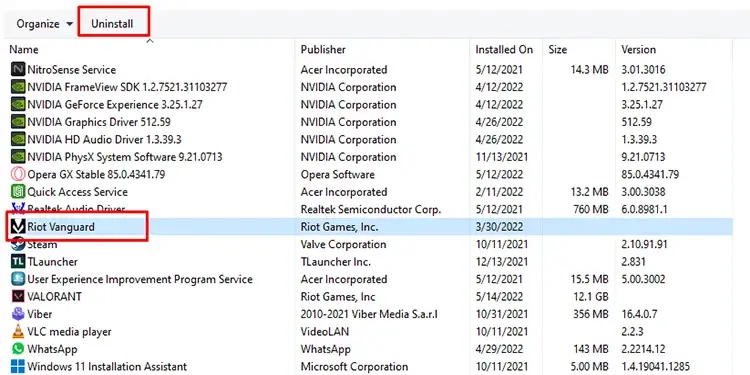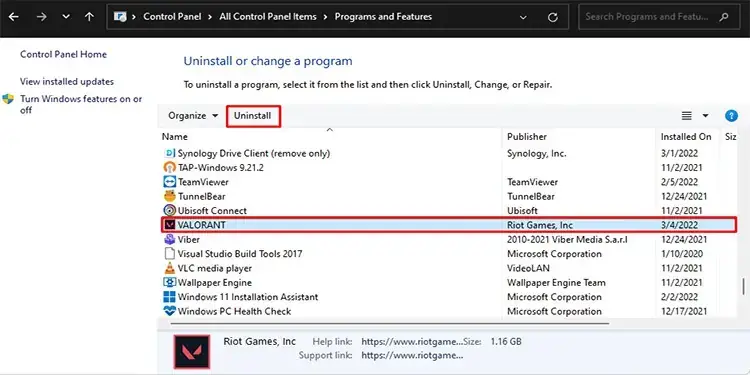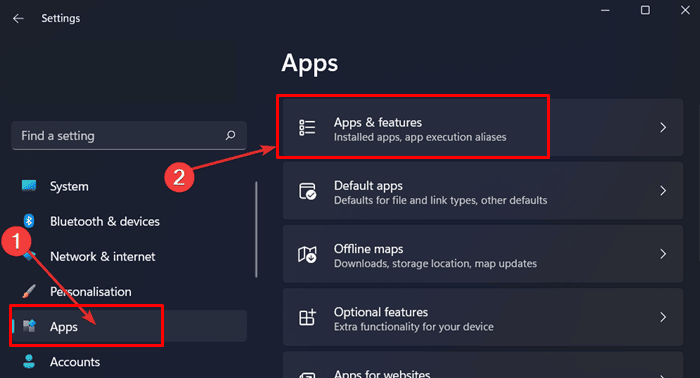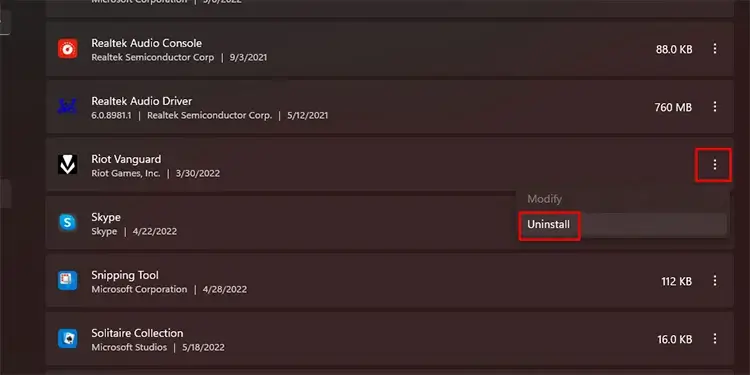Valorant is quite popular nowadays, and gamers from all around the world love playing. What isn’t there to be loved about the game? From good characters like Sova, Yoru, and Raze, to amazing graphics and gameplay, you will love everything about Valorant.
Riot keeps on adding new features to the game with new updates. Sometimes, due to these updates, you may encounter a bug with the game that may not run smoothly. In that case, you will have to uninstall Valorant and reinstall it.
There can be many reasons why you may want to uninstall Valorant. It may be due to some issues in the game, which can be fixed by reinstalling it, or if you want to take a break from the game for some time.
This article will guide you if you do not know how to uninstall Valorant. In this article, we will be discussing all the ways to uninstall Valorant on your PC.
Best Ways to Uninstall Valorant Completely
You can uninstall the Valorant from the Control Panel or Command Prompt. We will be covering both methods ahead in this article so that you can follow either of
1. Through Control Panel
The first method to uninstall the Valorant is by using the Control Panel. The steps for the same are as follows-
- Go to the Start menu, search for the Control Panel and open it.
- Under the Programs section, click on Uninstall a Program.
- Scroll down and find the Riot Vanguard from the list and select it. Click on Uninstall button and confirm uninstalling the program.
- Next, look out for Valorant from the list. Click on it, and then click on Uninstall.
- Once done, restart your PC.
Also Read- How to Change Your Name on Valorant
2. Through Settings
To uninstall the Valorant using the Settings app, follow the steps given below-
- Press Windows + I key combo and this will open the Settings app.
- Here, click on Apps on the left sidebar and Apps & Features.
- From the list of applications, look out for Riot Vanguard.
- Click on the three dots next to it, click on Uninstall and then confirm uninstalling by clicking on Uninstall again.
- Now, do the same for Valorant.
- After the installation is completed, restart your PC.
3. Through Command Prompt
You can also use Command Prompt to uninstall Valorant from your PC. To do so, follow the steps given below-
- Firstly, close Valorant as well as Riot Vanguard on your PC.
- Press the Windows key to open the Start Menu. Search for Command Prompt, right-click on it, and click Run as Administrator.
- Now, type and execute the following commands one by one-
-
sc delete vgc -
sc delete vgk
-
- Once done, restart your PC.
- Now, open File Explorer by pressing the Windows + E key combo.
- Hear head to the following location-
- C:\Program Files.
- Lookout for the Riot Vanguard folder here. Select the folder and press the Delete button to delete the folder.
Also Read- How to Redeem Codes in Valorant
How to Reinstall Valorant?
In case, after the uninstallation, the users want to reinstall the Valorant on their PC, then they can follow the steps that are mentioned below-
- Firstly, head to the official website of Valorant by clicking on this link.
- Here, click on the Play Free button.
- You will be asked whether you have a Riot account or not. If you do not have an account, click on Make One. If you have an account, click on Sign in to continue ahead with it.
- You will be asked to sign in to your account. Enter your credentials and log in with them. You can either sign in with Facebook, Google, or Apple ID.
- Once done, the Valorant will automatically be downloaded to your PC.
- Open File Explorer by pressing the Windows + E key combo.
- Head to the location where the file was downloaded.
- Double-click on the downloaded file to run the setup. Follow the on-screen instructions to reinstall the Valorant on your PC.
Conclusion
That’s how you can uninstall Valorant on your PC. The Control Panel and Settings methods should work out for you and you should be able to uninstall Valorant using them.
However, if that didn’t help to uninstall the game, then we would recommend you try uninstalling the game using the Command Prompt by following the steps we have already mentioned above.