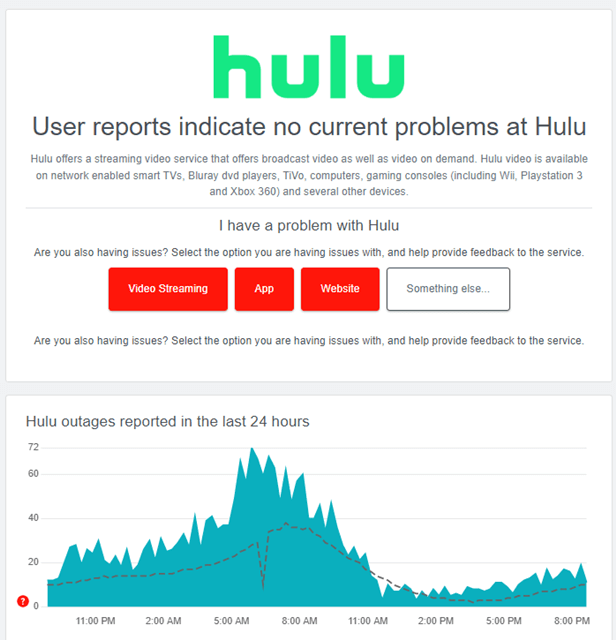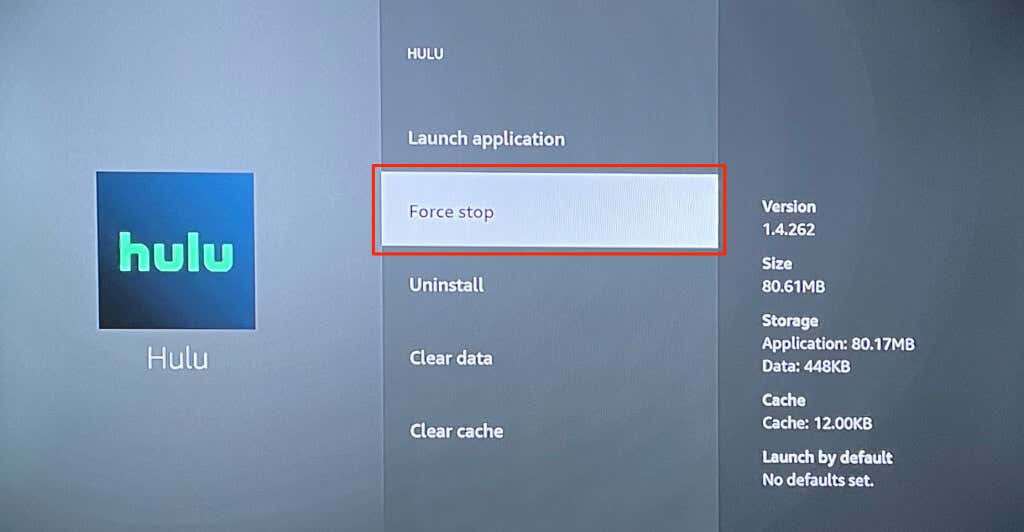Don’t get frustrated with Hulu error code P-DEV320 because it is quite a common issue on Hulu. I must tell you that if you are facing Hulu error code P-DEV320, you are not alone.
When you want to watch something on Hulu, now and then, you may get this error code. This error appears in two situations: one is the network connectivity problem and another one is when it fails to make a connection between Hulu Player and Hulu main server.
But don’t worry; we will walk through a complete guide on How to Fix Hulu Error Code P-DEV320 to solve this particular problem.
How to Fix Hulu Error Code P-DEV320
While watching something interesting and getting an error always leads to anger. But we have found a few ways to fix Hulu error code P-DEV320.
1. Check Your Internet Speed
You may face this error for an unstable internet connection because the problem begins with a network issue. So always check your internet connection speed to see whether it is giving sufficient speed or not.
Who is using a broadband internet connection? We recommend you check all functionality of the router to see whether the router is performing or not. If you cannot find any suspicious problem, you can reboot the router for a good connection.
On average, Hulu requires a 2 Mbps minimum speed to watch uploaded episodes and movies. When you see any live stream, then it requires a minimum of 5 Mbps speed. So, check the internet connection speed if you use Hulu on mobile internet.
You can try Hulu on a different internet connection; it might work.
Also Read- How to Fix Hulu Error Code P-TS207
2. Check Hulu Server
If the problem occurs on Hulu’s main server, you can’t do anything from your side. But you can see if its server is working well or not.
So how do you check Hulu’s server status? To check, visit downdetector.com for a general check-up. If you find any issue, then wait until Hulu’s response.
3. Use Updated Hulu App
The outdated app can also show up the error code sometimes. Make sure you are using the latest version of Hulu. If it is yet to be updated, go to the App store to update it quickly.
4. Try to Restart the Hulu Application
Sometimes, many applications on our devices do not perform sufficiently. Therefore, you can restart the application after the force stop for a smooth performance. The same rule goes for the Hulu app too.
Here are these basic steps:
On Android
Restarting the Hulu app on Android is very easy.
- Open the Settings app on your phone.
- Select app and notification options.
- Now click on the all apps option.
- Find the Hulu app from all listed applications. And open the Hulu app.
- Now click on the force stop button. And finally, click on the OK button.
On Apple TV
This is as simple as Android.
- Start the Apple TV. Now double-click on the TV button.
- The App Switching view pop-up will appear on your screen.
- Now click on the Hulu application.
- And click on the touch surface to Force stop Hulu.
On Fire TV
Follow this simple process on Fire TV to force stop and restart the Hulu application.
- Start Fire TV, and navigate to the Settings menu on it.
- Select the Application option.
- Now click on the Manage Installed Application. Select Hulu from there.
- Now click on the force stop button.
Now restart Hulu on your device and notice the error code is still on your device or gone. All you have to do is relaunch the application to restart the application.
Also Read- How to Block / Skip Hulu Ads
5. Try to Clear Cache on Hulu Application
Clearing the cache is one of the best methods to run an application faster. It helps to run the app faster and makes free spaces on your device.
Follow these simple steps to clear the cache on different devices:
For Android
- Open the Settings app. Now click on the Apps List.
- Now select the Hulu app from the list.
- Now click on the clear cache and data.
For iOS
- First of all, open the settings application on your iPhone.
- Tap on the General option.
- Now select the storage option.
- Select the Hulu application from the list, and now simply click on uninstall options.
- Let your Hulu app install again.
For Roku
- Click on the Home button from the main menu.
- Now tap the Home 5 times and press the up button.
- Now press the rewind button and forward button two times each.
- Your device cache will be cleared in between 30-40 seconds; now restart the device again.
For Xbox One
- Select My Games and apps from the Menu.
- Now select the Hulu app.
- Click on the managed app from the controller menu.
- Now clear the cache.
For Chrome
- Type chrome://settings/siteData on the search bar.
- Now you will get all the site data.
- Search Hulu.
- Now remove all results.
6. Reboot Your Device
A device also needs a fresh start. A reboot can surely help to run a device and its application smoother. Because it eliminates all glitches and extra usage of RAM.
Whether trying to stream on Hulu to this method is helpful or not.
7. Try to Stream Hulu on Another Device
We never know what is running behind the device. So changing the streaming devices can help sometimes. You can log in to Hulu on another device to check whether the error still has or not.
8. Report Hulu Support
If you are getting the Hulu P-DEV320 error code after following mentioned methods, then you can report this problem to the Hulu support team. The support team will help with this error.
Wrapping Up
That’s all on How to fix Hulu error code P-DEV320. These are some possible methods you can take action immediately.