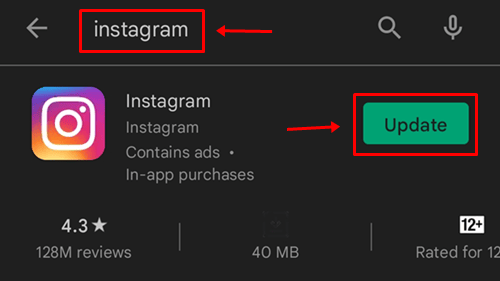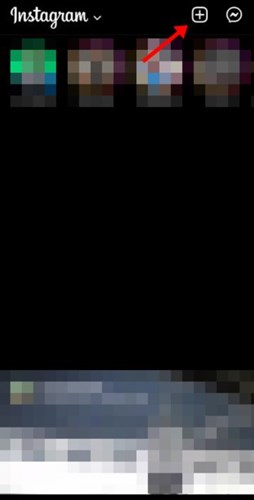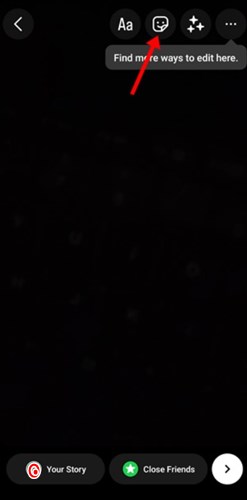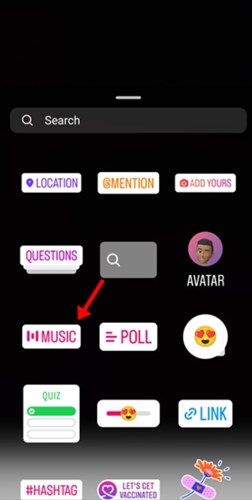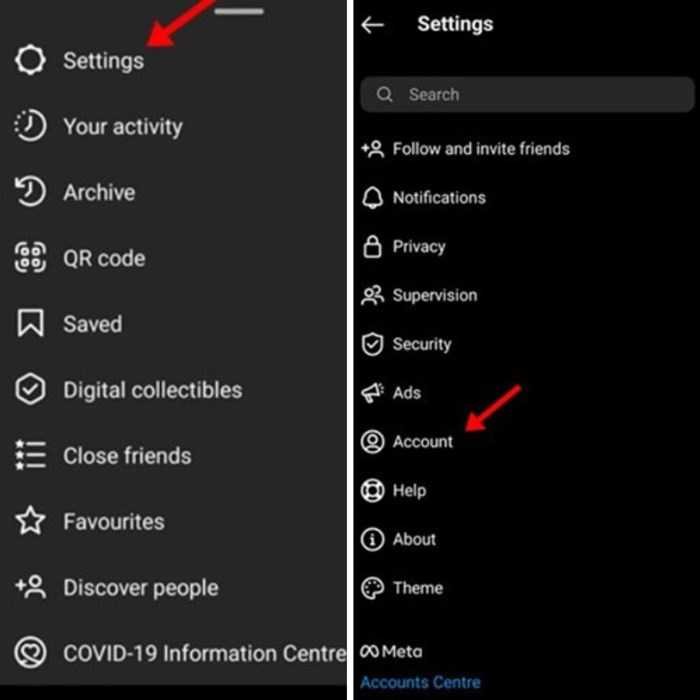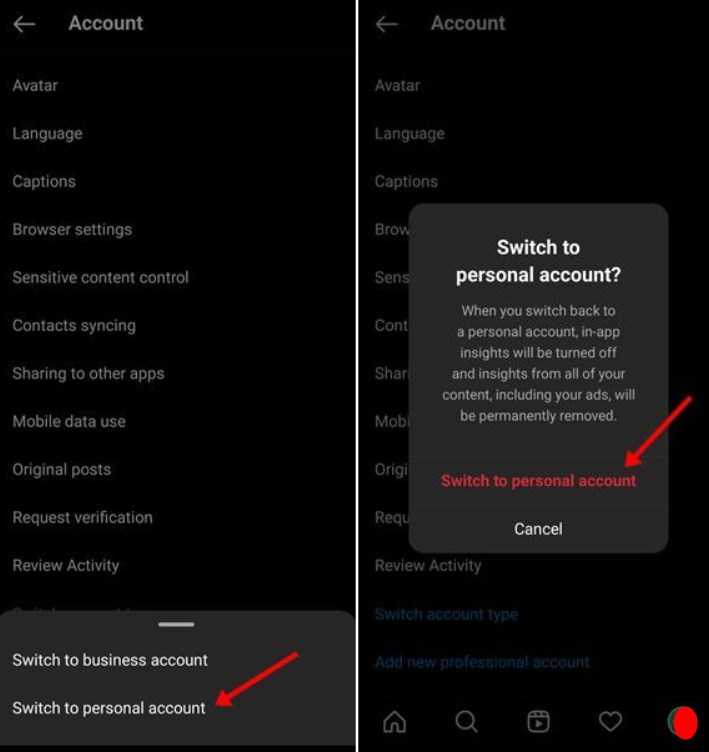Instagram continues the leading journey of social media. Previously, it was just a photo-sharing platform, but now it is wholesome. The meta-owned Instagram ranked fourth with 1.21 million active users. From only photo-sharing to reels, many revolutionary features are added by following trends and users’ wants.
Music sharing over the story is one of the best features in recent times. Using this remarkable feature, people can share their thoughts more expressively. Many users can’t use this feature for many reasons. If you are facing the same issue, you are not alone. Let’s know how to fix Instagram music not working altogether.
How to Fix Instagram Music Not Working
Generally, I am not a hardcore Instagram user. I can feel the problem for those who use Instagram heavily. But fret not. We have tested some fruitful methods to correct the issue. Just follow this super simple process to fix Instagram music not working properly.
1. Update Instagram
Updating the app not only benefited from all recent features but also provided more compatibility with the device. Even it helps to clear out old bugs and glitches, which helps to run the app smoothly.
Music on the story is one of the recently added features by Instagram. If you are using the outdated version of Instagram, it is time to update the app and get all the recent useful features.
Update your Instagram app from either the Play Store or App store, and check whether your Instagram music story is working adequately. If it is a reason for bugs, it will also be fixed.
2. Check the Availability of Music Features
Well, you can check the music stickers under the sticker menu. Sometimes we can’t find the music feature when trying to upload pictures. But you can surely find the music feature under the sticker menu.
- Open Instagram, and sign in to your account.
- Now click on the plus button, and add a story.
- Then choose the desired photo you want to share. Click on the sticker button. Now find the music sticker to use on your photo.
- If you cannot find it, search for music on the sticker search bar. You will get the music sticker and your favorite music to use.
3. Switch Account Type
According to some forums and communities, Instagram business profile users face this issue more than personal profile users. So switching back to a personal profile can solve the problem.
Businesses or others who solely require an Instagram business profile, then they may perform other methods we have shared.
Let’s see how we can go back to the personal profile from the business profile.
- Open Instagram, and click on the profile button.
- Now click on Settings, and then Accounts.
- Therefore, click on Switch to Personal Account.
4. Clear Cache of Instagram
The cache is pivotal in remembering your settings, search terms, and personalized feeds. But sometimes it loads with junk and corrupt files, which may lead to issues and problems like not loading explore page and feed.
So clearing out unnecessary junk files can solve the problem of music not working on Instagram posts. Let’s see how to clear the cache of the Instagram app.
For Android
- Open the Settings app, and go to app management/ app lists depending Android manufacturer company.
- Now select and open Instagram.
- Then click on the storage option.
- Now click on the clear cache.
For iOS
- Open the Settings app, and go to General.
- Now click on the iPhone storage.
- Select Instagram from the list.
- Now click on the offload button.
5. Logout Instagram Account and Login Again
You can also perform this method to get back the music features on your Instagram story. First, log out of your Instagram account, then log in again.
- Open the Instagram app and open your profile.
- Now click on three lines > settings > log out.
- Then log in again by submitting your login credentials.
6. Reinstall Instagram
You can consider reinstalling the app if the issue is still not solved. Clearing caches or updating the app won’t fix existing bugs, glitches, and corrupt files.
Now uninstall Instagram from Play Store or App Store and install the app again. Then sign in to your account to upload a story with beautiful music.
7. Check Instagram Server
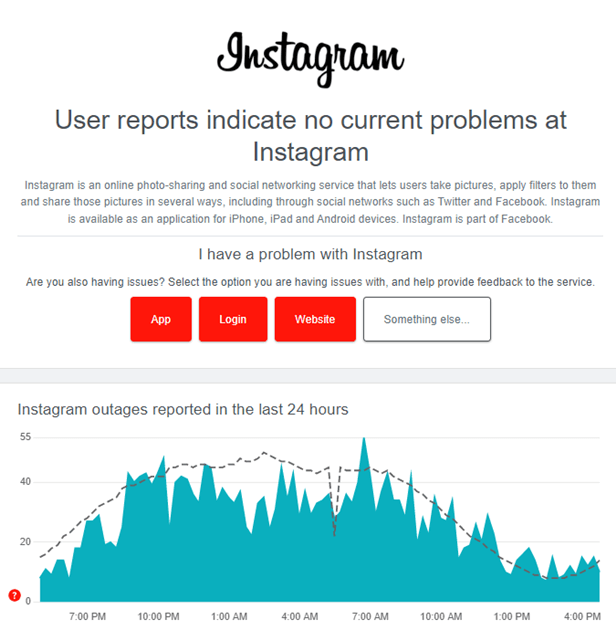
But do not forget to check whether the Instagram server is working at its best. Check Downdetector to know the server situation of Instagram.
Final Words
That’s it; this is how to fix Instagram music not working. We perform all the methods and they are working perfectly well. I hope it works for you. If you still face issues, let us know in the comment sections.