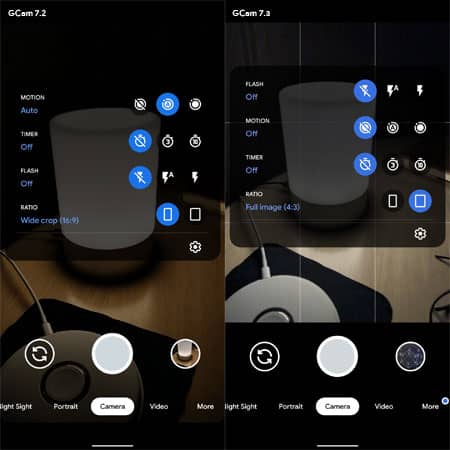Google has developed GCam or Google Camera app for its Pixel devices. It has so many great features, and it is such a popular app. All other Android users also want to use this app, but there is no official version of this app for other Android devices except Pixel devices.
Most of the Android devices depend on multiple-cameras to give you the best quality pictures, but Google Pixels have Google Camera, which is very powerful. Because of GCam, Pixel smartphones give the best photos. Do you want to use GCam on your Android smartphone? Then you have to download GCam 8.0 MOD APK and get the latest app on your device.
If you are searching for GCam 8.0 MOD, then here we have provided you a download link. We also have explained how to download and the best features of the app. So, let’s get started and get GCam on every Android Smartphone.
About GCam 8.0 Mod
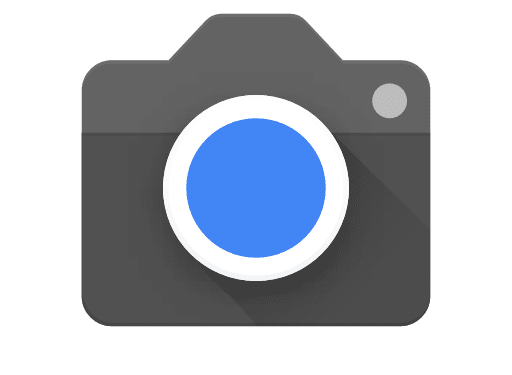
Gcam is a modded version of the Google Camera app, which is available for many smartphones. And all other features which are available in the official app works on this also. GCam has a few versions from which some are available for a single smartphone, and few are available for multiple Android devices.
How to Download and Install GCam Mod 8.0 on Android Device?
This new mod is available for all Android smartphones. However, if you want to use this app on your device, your device must run Android 10. As GCam 8.0 will not work on Android 9.0 or below, better check out your Android version before downloading it.
So, to download the GCam app on your device, you have to click on the given click and follow the steps.
- First of all, download the GCam 8.0 Mod from the given link.
- Once it is downloaded, click on the Install option.
- Before installing, you need to enable unknown sources from Settings.
- Then it will ask for permission, to which you need to allow
- That’s it! The GCam app is ready to use on your device.
If you are using an older version of Android, you can download GCam 7.3, 7.2, 7.1, or any other Mod that is compatible with your device. Otherwise, You can check out CelsoAzevedo’s Repository for more information.
To use GCam, you must enable Camera2 API on your device. You can check it by downloading a Camera2 API checker app from Play Store. Now, let us check out the features of the app.
Features of GCam 8.0 MOD App
- While recording a video, Do Not Disturb mode is turned on automatically.
- New settings in User Interface
- 24FPS video recording
- 4K@60fps video recording
- Quick-toggle available for Video resolution changes
- You can adjust the brightness and HDR of photos
- Frequently gets new faces to give you best shots
- AI adjustments
- Shortcut button available to capture Top Shot photos.
- Portrait Mode available
- Night Sight Mode for better low light photos
- Supports up to 60x zoom
- RAW image capture
- Integrated with Google photos and Google Lens
- Supports Object Portrait mode, which is known as lens blur.
List of phones Which Supports GCam 8.0 Mod APK
Here are some of the phones which support GCam APK.
- Zenfone 3
- Zenfone Max Plus M2
- Zenfone Max Pro M1
- Zenfone Max Pro M2
- Zenfone 5z
- Zenfone 6
- ROG Phone 2
- Coolpad Note 5
- Google Pixel
- Google Pixel XL
- Google Pixel 2
- Google Pixel 2 XL
- Google Pixel 3
- Google Pixel 3 XL
- Google Pixel 3a
- HTC 10
- HTC U11
- HTC U11 Plus
Many other smartphones support GCam, but here we have listed only a few of them.
So, this is how you can install GCam 8.0 mod apk. If you also want to capture pictures like Google Pixel devices, you need to download Google Camera MOD and get the best photos with any android smartphone. We hope this article was helpful to you.
Related Articles
- How to Download APK Files From Google Play Store
- How to Extract APK File of Android App Without Root
- Best Safe APK Download Sites for Android Apps
Yes, It is totally safe and developed by XDA Developers.
Yes, you can install Gcam on almost any device. You need to follow up on some simple steps to install on any android.
The new Google camera mod already comes with enables auxiliary camera support on many android devices. You need to go to camera settings > advanced and tap on the Auxiliary camera option.