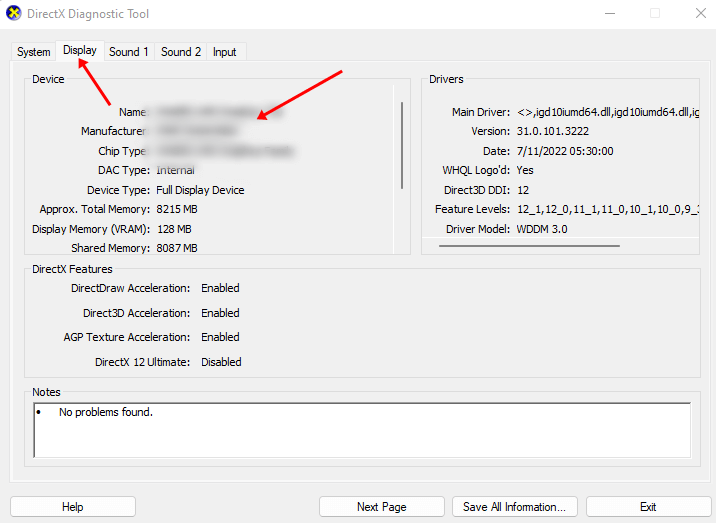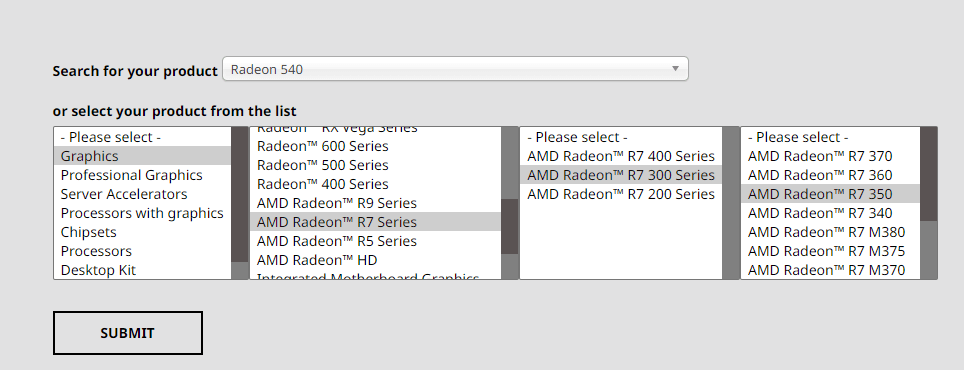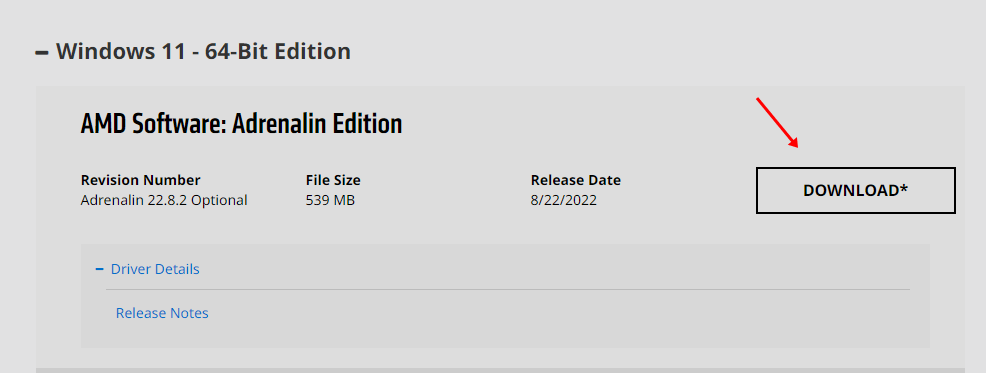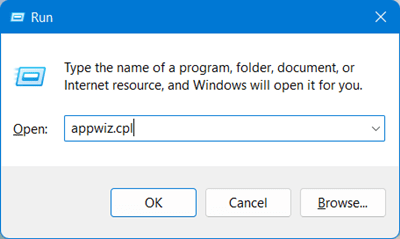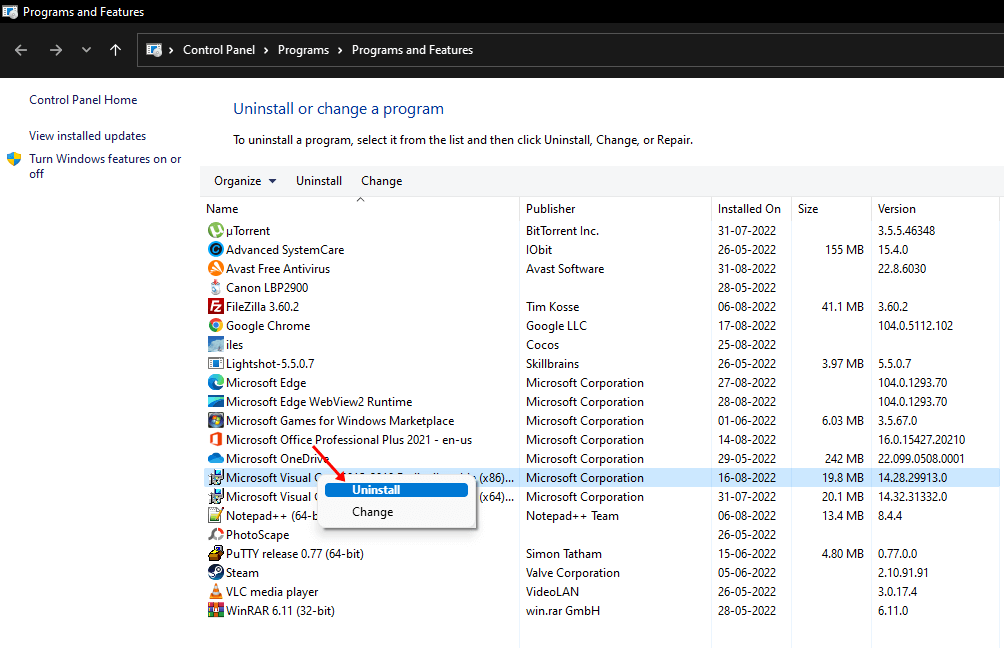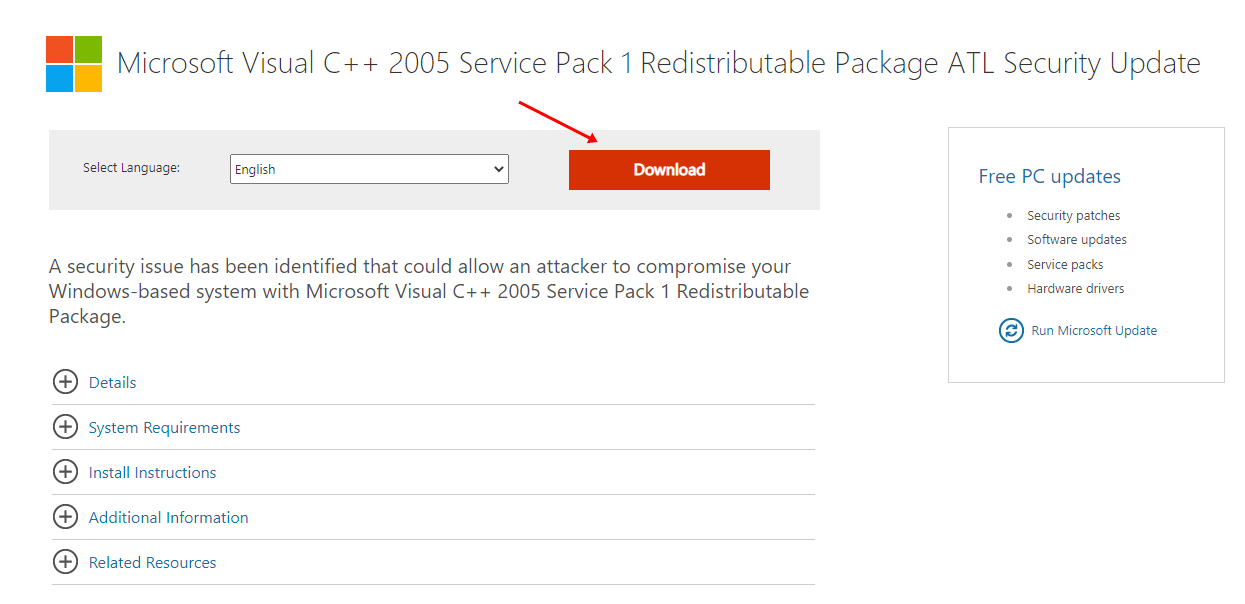Many users have reported facing the error message “No AMD driver installed” on their Windows 11. The complete error message may read, ‘ No AMD graphics driver is installed, or the AMD driver is not functioning properly. Please install the AMD driver appropriate for your AMD hardware.’
This issue can arise when AMD graphics drivers are not correctly installed, corrupted, or are incompatible with your device. When facing this issue, then the issue is likely because of the AMD graphics driver. There are various ways by which you can fix this error. This article will discuss troubleshooting steps to fix your PC’s ‘No AMD driver installed’ error.
Best Fixes for AMD Driver Install Error on Windows 11
There are several ways to fix AMD Driver installed problems on Windows 11, and they are described below-
1. Update AMD Graphics Driver
Most of the time, updating the AMD driver can fix the issues for users. Users must download and install the latest drivers, which match the GPU’s specifications. The steps for updating the SDM drivers are as follows-
- Go to the Start menu, search for dxdiag and open it.
- Here, select the Display tab and check the graphics card model and its driver version details.
- Then go to the browser and open the AMD driver download page.
- In the menu, select the Graphics option.
- Select your graphics card model and then click on the Submit button.
- Select the Windows 11 64-bit edition and download the graphics card driver.
- Press the Windows + E key to open File Explorer on your PC.
- Head to the location where you have downloaded the AMD driver package.
- Now, right-click on the AMD driver package and select the Run as Administrator option.
- Install the AMD graphics driver on your PC, which should fix the issue.
2. Reinstall AMD Graphics Driver
If you have the latest version of the AMD graphics driver but are still facing the problem, then you need to try reinstalling the AMD driver. You will be able to reinstall the AMD driver by following the steps given below-
- Press the Windows + X key combo on your keyboard and select the Device Manager option from the list that appears on the screen.
- Then double-click on the Display Adapters to expand it.
- Next, right-click on the AMD graphics card and select the Uninstall device option. Confirm uninstalling your driver.
- Now, restart your device. Once your device restarts, your driver will automatically be installed.
3. Reinstall Microsoft Visual C++ 2005
Another method to fix the problem is to reinstall Microsoft Visual C++ 2005. To do so, follow the steps given below-
- Press the Windows + R key combo to open the Run Dialogue box. Here, type appwiz. cpl and press Enter.
- Select the current Visual C++ 2005 Redistributable pack installed on the device and click on the Uninstall option.
- Next, open your browser and head to the Visual C++ 2005 Service Pack Page.
- Select the language from the drop-down menu and click on the Download button.
- Now, select the file you want to download and then click on Next. This will download the file on your PC.
- Now, open File Explorer by pressing the Windows + E key combo and head to the location where you have downloaded the Visual C++ 2005 package.
- Double-click on the installation package and install Visual C++ 2005 on your PC.
4. Update Windows
If you have been facing the No AMD graphics driver installed error on Windows 11; you should try updating the Windows. To do so, follow the steps given below-
- Press Windows + I key combo to open Windows 11 Settings.
- Head to the Windows Update from the left sidebar, and then click on Check for updates option.
- All the updates available will be listed here. From here, download and install all the updates
- Lastly, restart your PC to save the changes you have made.
Conclusion
These were some troubleshooting methods by which users can fix No AMD driver installed error in Windows 11. This error is mostly encountered due to driver-related issues, so updating or reinstalling the AMD driver should probably fix the issue.
If reinstalling the AMD graphics driver didn’t help fix the issue, you can follow other troubleshooting steps mentioned in this article.