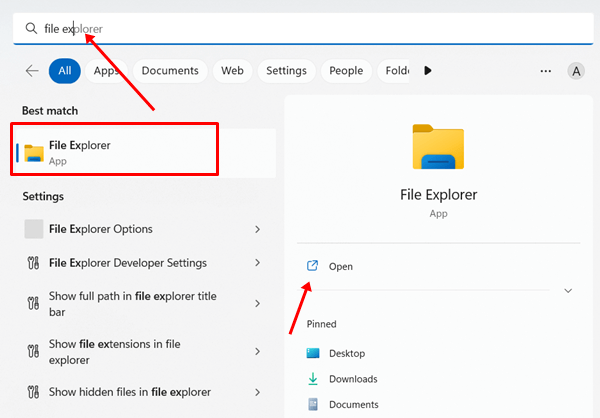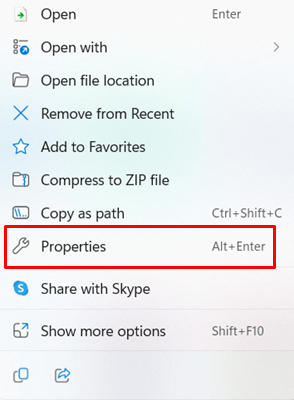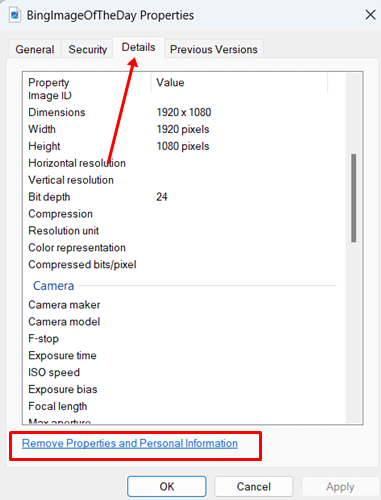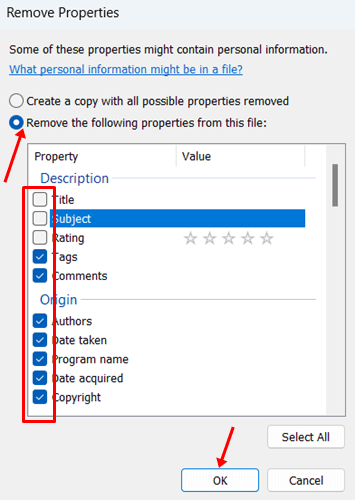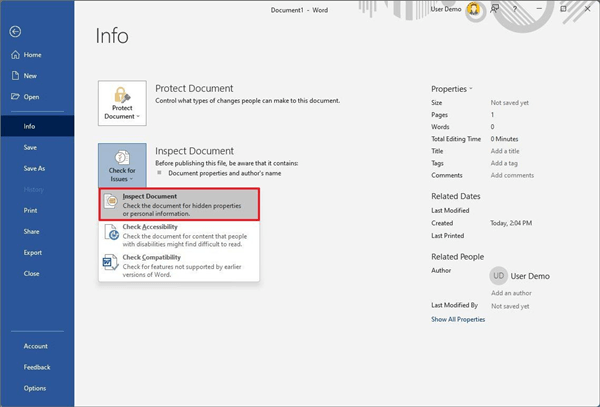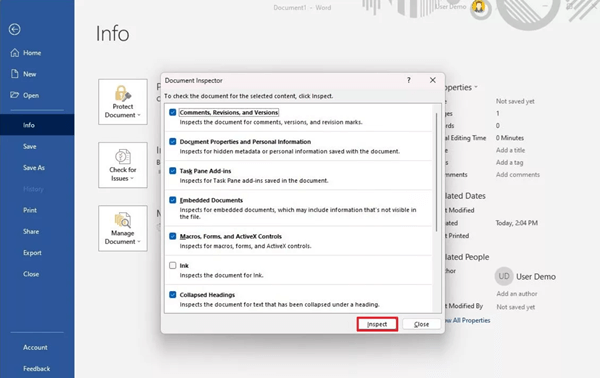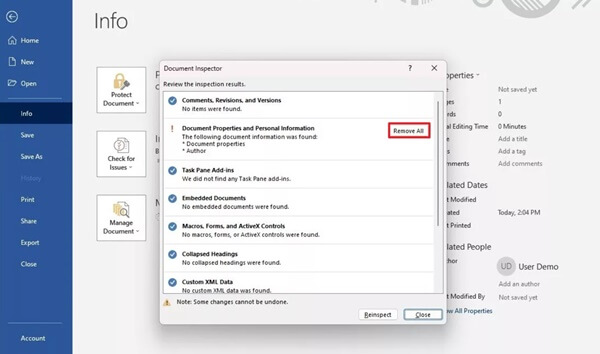Metadata provides information about a particular file, document, webpage, or image. Each time you have created a word document or folder in Windows, it attaches your personal information and other essential information to the document, folder, image, or video.
In Windows, each file has metadata for understanding the file. You can see who has created the file, the form of the files, file location, creation date and time, modification date, and even file size.
However, if you are thinking of removing metadata or your personal information from any file, then we got you covered. Here’s our exclusive guide about how to remove personal information from file metadata in Windows 11 to follow.
How to Remove Personal Infomation from Files Metadata in Windows 11
Even Metadata is useful to provide resources and relevant information about the created files, documents, and any multimedia files. But, when it comes to the security of our personal information in between sharing the file with others or the internet, then removing metadata information is the best practice.
We have compiled two methods to remove personal information from file metadata in Windows 11. So without wasting time, let’s dive deep into methods.
1. Steps to Remove Metadata Personal Information using File Explorer
Redesign File Explorer in Windows 11 is more powerful than before. Hence, here’s the process of removing personal metadata information through File Explorer.
- Press Windows > search for File Explorer > Open it.
- Then navigate to the file you want to delete personal metadata information.
- Next right click on the file, document, or image. And select the properties.
- Now heads over to the details tab. After that, click on the Remove Properties and Personal Information option.
- In the next windows, you will get two options to choose from: one will remove all metadata, ‘create a copy of with all possible properties removed.’ While another will allow you to remove specific metadata, Remove the following properties from the file.
- Now choose accordingly all personal information you want to exclude, and click on the Ok button.
2. Steps to Remove Metadata Personal Information from Word File using Microsoft Word
In the first method, we have learned about removing any specific meta information. Even after this, you will miss removing add-ins, revisions, macros, and other elements in Word, Excel, and Powerpoint documents.
Let’s follow this simple process to remove all this personal information.
- Open Microsoft Office, and open the document you want to remove all mentioned information.
- Now click on File > Info.
- On the next page, click on Check for issues, and click Inspect Document.
- Next, check the box of which information you want to inspect, and now click on Inspect button.
- Now click on the Remove all button to remove mentioned information.
- After that, click on the Reinspect button.
- And finally, click on Inspect button.
Final Words
Metadata is one of the essential things to know more about the file or document. But when security is concerned about personal information. Therefore, removing those benefits in many aspects.
So these are two handful methods how to remove personal information from file metadata in Windows 11. If you have any issues or queries regarding this method, let us know in the comment section.