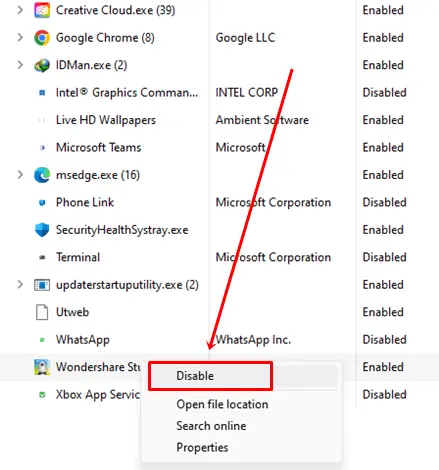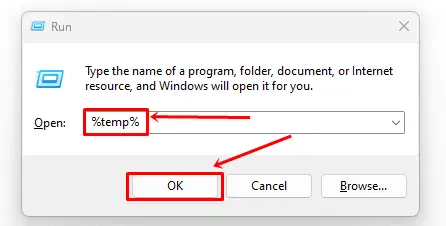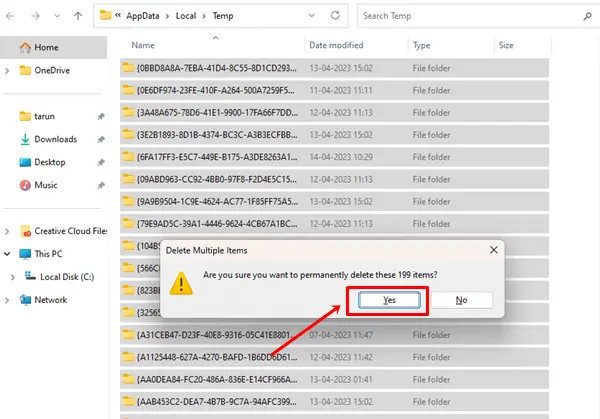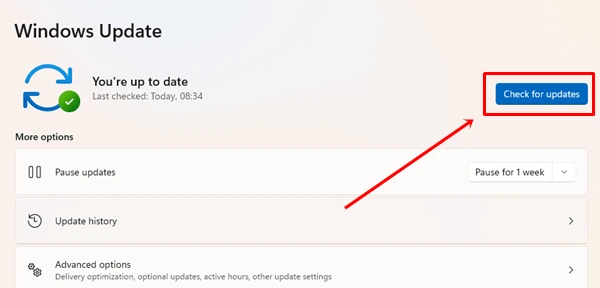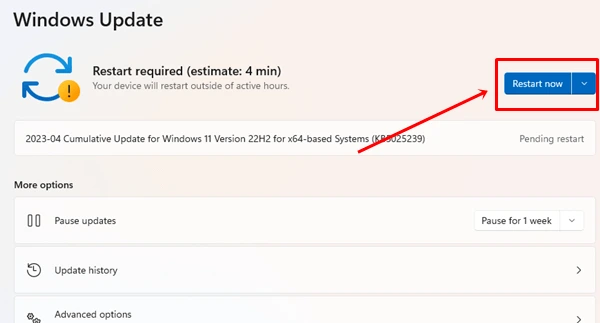If you want to upgrade your old Windows operating system to Windows 11. But if you are worried that Windows 11 may slow down your pc then don’t worry after reading this article all your doubts will be cleared for sure.
We all know that Windows is one of the most popular and used operating systems all over the world. You can use this operating system on your PC, laptop, and phone. As we all know an upgrade is good for a PC. But for Windows, it depends on some things which we will discuss today.
If you really want to know whether Windows 11 will slow down your pc or not then we have discussed all the related questions below. And we have also given some tips to improve the speed of Windows 11.
Will Windows 11 Slow Down My PC?
If you are using Windows 7 or Windows 8 and want to upgrade to Windows 11, there are a few things you need to know. Windows 11 update requires certain system requirements like if you have less than 4GB of RAM it will slow down your PC.
In short, if your computer specification is not compatible with Windows 11, it will definitely slow down your computer.
Should I Upgrade to Windows 11 Now?
Yes, Windows 11 will run faster on your computer if your PC has good specifications which are required for Windows 11. So if you have good and latest specifications on your computer then you can upgrade to Windows 11.
What Happens If I Don’t Upgrade to Windows 11?
If you are already using Windows 10, there is no need to upgrade to Windows 11. But, those who are using an older version of Windows on their PC may miss out on a lot of features and a better user interface.
So if your PC meets all the basic requirements of Windows 11 then you should install this Windows 11 on your PC.
What are the Disadvantages of Windows 11?
- Your pc needs good specification, you can’t run this Windows smoothly on your old pc.
- You cannot change the default browser, which is Microsoft Edge.
- You can’t use Windows 11 without signing in to a Microsoft account.
- It has some bugs and glitches which need to be fixed through updates.
Best Ways to Make Windows 11 Faster
If you are already using Windows 11 and want to improve its speed then keep reading this article, we have some tips for you.
There are some methods that help you to speed up your Windows 11. If you really want to use Windows 11 faster then follow the steps given below.
1. Disable Startup Apps
These are the apps that start running whenever you turn on your PC. So follow the Step-by-step guide below and disable the startup apps that you don’t want to run.
- Press CTRL+Shift+ESC or type Task Manager in the Windows search bar.
- Click on the Startup Apps icon in the list on the left.
- Right-click on the app you want to disable and select Disable option.
2. Clean Junk Files
Our PC stores a lot of junk files like temporary files, browser cache, and log files which are not needed for the PC. They take up so much space on the hard disk that they can slow down your computer’s performance.
- Press the Windows icon + R or Type Run in the Windows search bar.
- Type %temp% and click the Ok button.
- Select all files by pressing CTRL+A then press SHIFT+Del. Finally, click on YES to confirm.
3. Check Windows Update
If your Windows is not updated it may affect the performance of your computer system. so if you want to speed up your Windows make sure your Windows is always up to date.
- Press Windows Icon > Settings app.
- Click on Windows Update in the upper-right corner. You can also find this option at the last of the left side list.
- Click on the Check for updates button.
- It will show you the Restart button if any update will be available, click on the Restart button to update Windows.
Conclusion
I hope this article has cleared all your doubts and you have understood whether you should upgrade to Windows 11 or not. If you were already using Windows 11 and facing slow speed, I am sure you must have fixed your problem too.
If you have any queries regarding this topic that we have not covered then do let us know in the comment section. We will surely add that to this article as soon as possible.