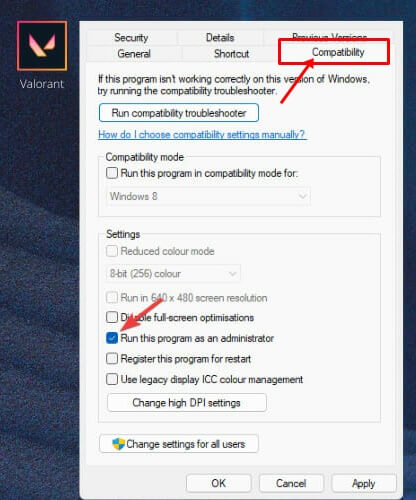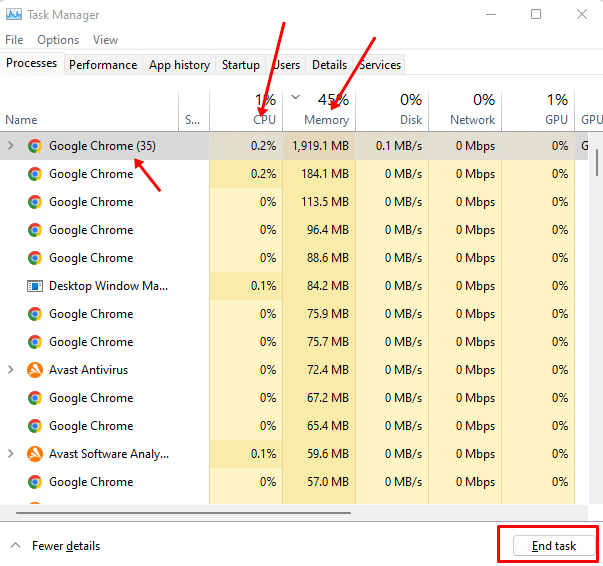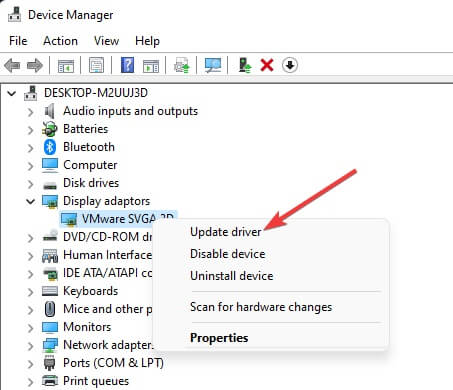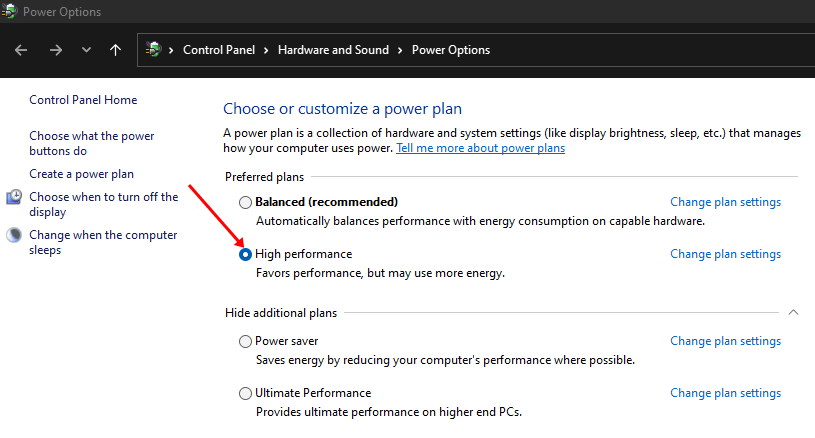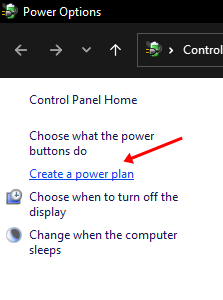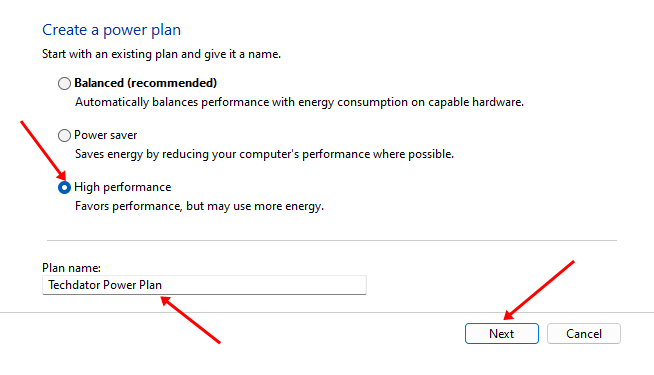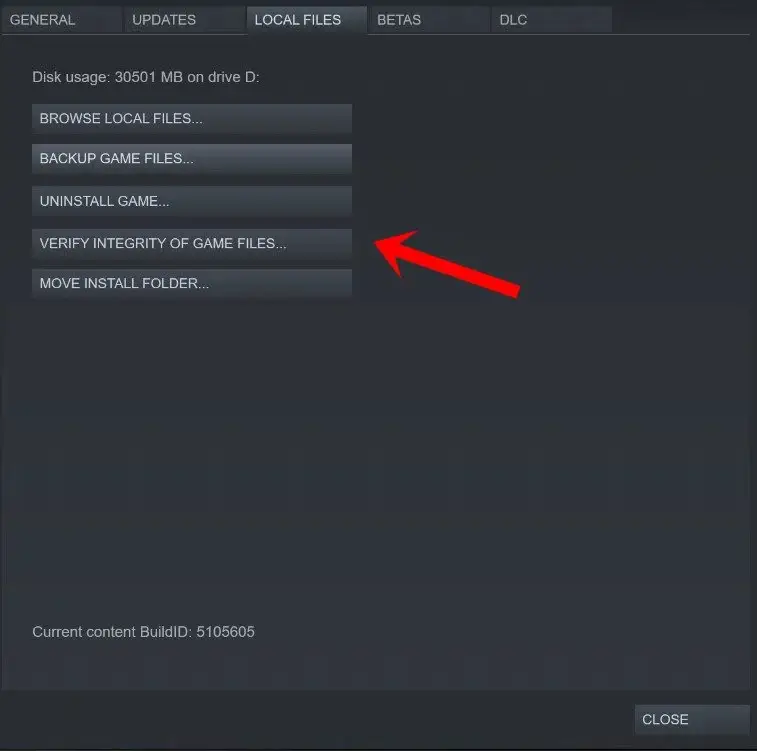Dead By Daylight is a survival horror game developed by Behaviour Interactive. It is a 1v4 game where one person is a killer while the other four are survivors.
The game is released for Windows, PS4, PS5, Xbox One, Xbox Series X/S, Android, iOS, Nintendo Switch, and Stadia. The game is quite popular among gamers because of the gameplay and graphics.
Users have reported that Dead By Deadlight keeps crashing on their PC. Due to this issue, users could not play the game as it did not start properly and keep crashing.
If you face this issue, then worry not; you are not alone. Many users are facing the same issue. This article will discuss how you can fix Dead by Daylight crashing on a PC.
Fix Day By Daylight Crashing on PC
Unable to play Day by Daylight because it keeps crashing? Given below are the troubleshooting steps to fix this issue-
1. Check for Minimum Requirement
Ensure your PC meets the minimum requirements to run the game. The game may keep crashing if your PC does not meet the minimum requirements. Given below are the minimum system requirements to run Dead By Daylight on PC-
- OS: Windows 10 64-bit Operating System
- Processor: Intel Core i3-4170 or AMD FX-8120
- Memory: 8 GB RAM
- Graphics: DX11 Compatible GeForce GTX 460 1GB or AMD HD 6850 1GB
- DirectX: Version 11
- Network: Broadband Internet connection
- Storage: 50 GB available space
- Sound Card: DX11 compatible
2. Run the Game as an Administrator
You can try running the game as administrator if Dead By Daylight keeps crashing on your PC. To do so, follow the steps given below-
- On your desktop, right-click the game icon and then click on Properties.
- Here, head to the Compatibility tab.
- Here, check the checkbox for Run this program as an administrator.
- Click on Apply and then on OK.
- Now, when you run the game, it will start with administrative privileges.
If you are using the Steam client to play Dead by Daylight, follow the above steps for the Steam client.
3. Close Background Tasks
Many of your CPU resources are utilized when multiple processes keep running in the background. This may make your PC lag and cause the game to crash. You can close the unwanted background tasks and run the game again. To do so, follow the steps given below-
- Press Ctrl + Shift + Esc to open the Task Manager on your PC.
- Under the Processes tab, select the unwanted process and click on End Task.
- Once done, restart the game and that should fix the issue.
4. Update Windows
If there’s some issue with the system, like some bugs and glitches that you think might be causing the issue, then you should update the Windows to the latest version.
Doing so will fix any issue with the system that can crash Dead by Deadlight on a PC. To update Windows to the latest version, follow the steps given below-
- Press Windows + I key to open the Settings app on your PC.
- Here, click on the Windows Update on the left sidebar.
- Click on Check for updates to scan for the latest update available.
- Download and install all the updates available here.
- After the updates have been installed, restart your PC to save the changes you made.
- Once the PC restarts, run the game and see if you can play it.
5. Update Graphics Driver
Outdated graphics drivers may also cause such issues. You can try updating your graphics drivers to the latest version and check whether that fixes the issue. You can update the graphics driver on your PC by following the steps given below-
- Press Windows + X key combo and then click on Device Manager.
- Expand Display Adapters by double-clicking on the option.
- Right-click on the graphics driver from the list that opens up and click on Update Driver.
- Now, click on Search automatically for drivers to download and install the driver updates from the internet.
6. Change Power Plan
If Dead By Daylight keeps crashing, change the power plan to high performance. You can do so by following the steps given below-
- Press the Windows key, search for Control Panel and open it.
- Here, click on Hardware and Sound and then on Power Options.
- Now, select the High Performance option.
- Once done, try running the game again.
It is not enabled if you don’t see the high-performance power plan here. You will have to manually turn this power plan on and switch to it. You can enable a high-performance power plan by following the steps given below-
- Open Control Panel on your PC.
- Head to Hardware and Sound > Power Options.
- Click on Create a Power Plan from the left sidebar.
- Now, select the High-Performance power plan.
- Enter the plan name, and click on Next.
- Now, change the plan settings or leave them to default.
- Click on Create button to create the plan.
7. Verify the Integrity of Game Files
Many times the issue can be encountered due to corrupted game files. You can verify the integrity of the game files to fix corrupted files and the issues caused due to them. To do so, follow the steps given below-
- Press the Windows key, search for Steam and open it.
- Here, head to the Library.
- Right-click on Dead by Daylight and then on Properties.
- Head to the Local Files tab, and then click on Verify Integrity of Game Files button.
- Once done, restart the Steam client and play the game.
8. Update Game
You may face this issue if the game is outdated. Update your game to the latest version to fix the issue. Given below are the steps to do so-
- Launch Steam on your PC.
- Head to the Library and then click on Dead By Daylight.
- If any updates are available, you will have the option to install them. Click on Update to update the game.
- Once done, restart the game and see whether that fixes the issue.
Bottom Line
If you reached out to this article looking for troubleshooting steps to fix Dead By Daylight crashing on PC, you are at the right place. Following the above steps, you can fix the Dead By Daylight crashing issue.