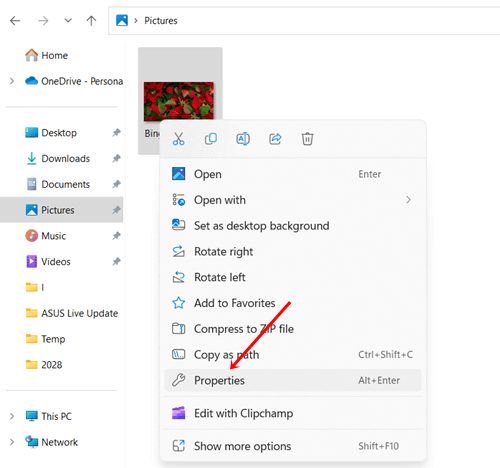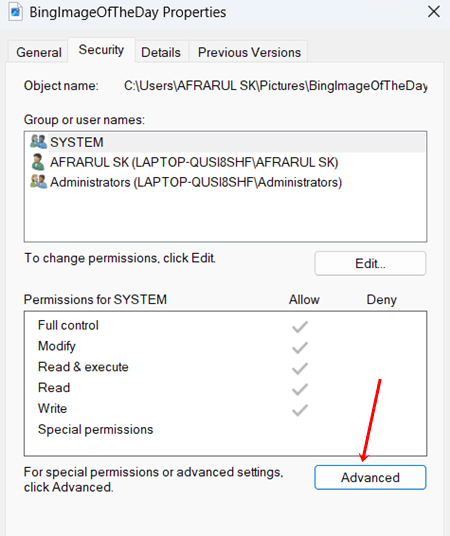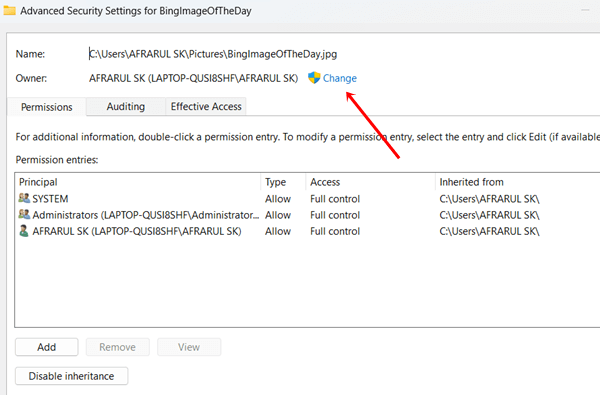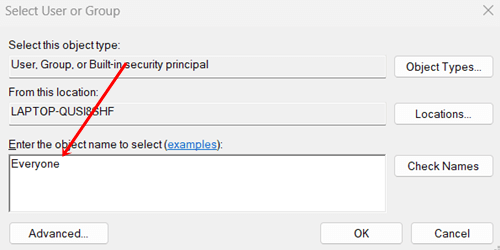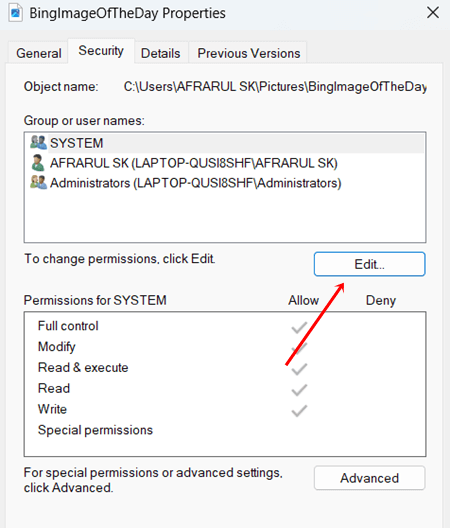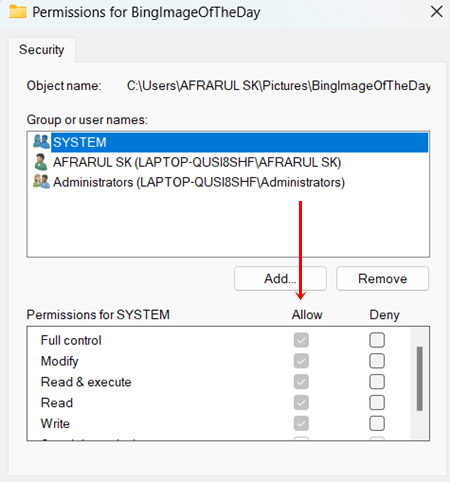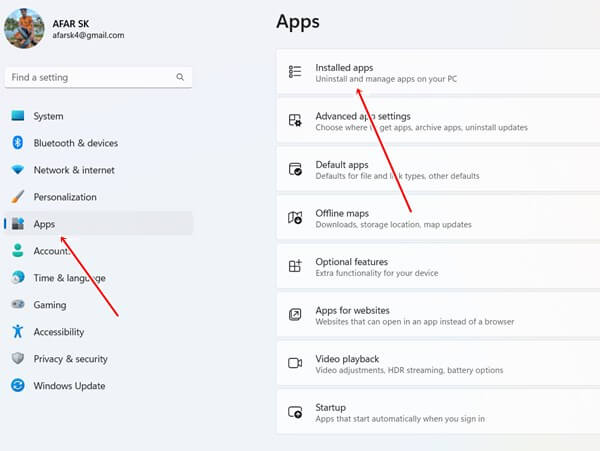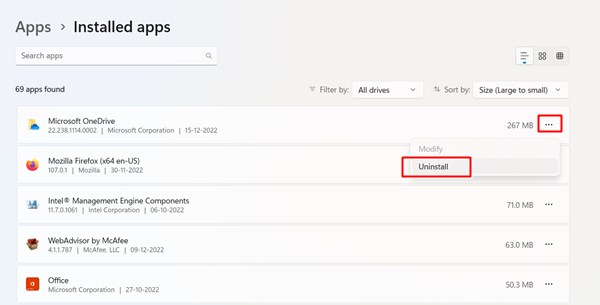Windows 11 is the best version of Windows OS due respect to all the previous editions of Windows. It got everything from a new look to support Android apps. You will fall in love with its snap layouts and multitasking arrangement. To sum up, Windows 11 is the perfect OS for the new generation of technology.
But there is a problem with deleted files that people are facing with Windows 11. It is coming back even after the deletion. There might be a problem with recycle bin or security. You don’t need to be stressed as long as every problem has a solution. Follow this guide about how to fix deleted files coming back on Windows 11.
Reason for Deleted Files Coming Back in Windows 11
Generally, the removed files can be returned in many situations, such as problematic recycle bins, security, OneDrive, etc. Let’s dig deep into the cause of the problem.
1. Problematic Recycle Bin
Recycle bin is part of the File Explorer, where deleted files and folders are stored for permanent deletion. If it is got some issue on it, then it will throw back all deleted files. Most Windows 10 users are familiar with this issue. We will see how to fix the problematic Recycle Bin.
2. OneDrive or Other Cloud Services Affect
OneDrive is the default cloud storage of Windows 11. However, you have the freedom to use other cloud services as well.
Hence, OneDrive is ready to take back up when it gets the internet if it runs on start-up the apps. Then OneDrive or other cloud sync is another issue in returning old deleted files.
3. Virus and Malware Attacks
Viruses and malware not only bring problems in the matter of deleted files, but they can also carry several other issues. Be aware of it always. But virus attacks are one of the key reasons your files appear even after the deletion.
4. Faulty System Permission
Very unusual, but it can be another possible reason why deleted files return when you change the permission of the system authorization.
Fix Deleted Files Coming Back in Windows 11
No matter how small the issue, the problem always irritates. However, there is any problem ever exists than can’t be solved. Here is a few super simple process to fix this unwanted issue.
1. Fix Faulty Recycle Bin
As I stated before, problematic Recycle Bins always carry these major issues. But we can fix it. Let’s see how to do it.
- Press Windows + R to open Run, type Command Prompt, and open it.
- Type this command and hit enter.
rd /s /q C:\$Recycle. bin
Now close the Command Prompt, and restart the system to perform the changes.
2. Change System Permission Configuration
It becomes easy to delete the file from the system that won’t be back by checking the system’s permission. Otherwise, deleting the file from the system will be very tough. Follow this to delete the file from the system.
- Go to File Manager.
- Navigate to the file you want to delete.
- Now right-click on it, and click on Properties.
- Then go to the Security tab, and click on the Advanced options.
- Next, click on the change button.
- A dialog box will open in front of you. Write Everyone in the blank space, then click on the Ok button.
- Now go back to the Security tab once again and click on the Edit button.
- On section permission for SYSTEM, tick all boxes under allow, then click Ok.
Now you can delete any file in peace, and they won’t return.
3. Check Windows Security
Generally, we all use Windows security to protect the system from viruses and threats. It provides wholesome security to our system. Check all security at a glance.
If you find any red mark or action needed indicates, fix it as soon as possible before the threat becomes larger.
4. Install Antivirus
Viruses and malware are key reasons that deleted files return frequently. Windows security is a great option, but not sufficient enough to tackle all virus and malware attacks.
You can use third-party antivirus software to analyze the system. You will find some paid and free ones. Choose accordingly.
However, Microsoft Safety Scanner comes in handy when we need to scan the system for suspect virus and malware attacks. This is what you need to follow to scan the device.
- Download the app, and open it.
- Now start scan: You can choose the type of scan on it
After detecting the problem, it is also fruitful to eliminate malicious from Windows.
5. Uninstall & Disable Cloud Storage
Usually, OneDrive is the preinstalled cloud storage. It syncs all of your files without knowing you. Considering your necessity, either you can disable OneDrive or uninstall it. Here we go to uninstall OneDrive.
- Press Windows > Settings > Apps.
- Then click on Installed apps.
- Search OneDrive or another cloud storage app if you use any other than OneDrive. Click on vertical three dots, and then click on Uninstall.
- And click on Uninstall once again.
Final Words
So these are a few ways to fix deleted files keep coming back in Windows 11. I hope you got enough information to correct it. Still have a problem or question, don’t forget to ask in the comment section.

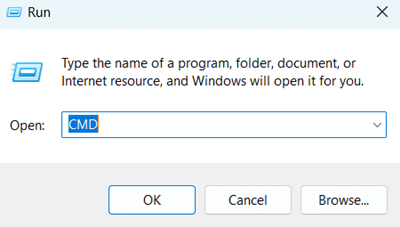
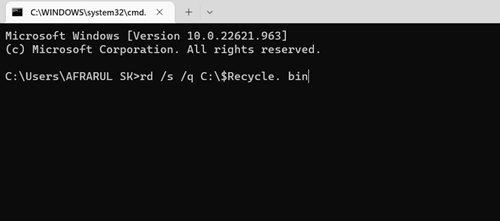 Now close the Command Prompt, and restart the system to perform the changes.
Now close the Command Prompt, and restart the system to perform the changes.