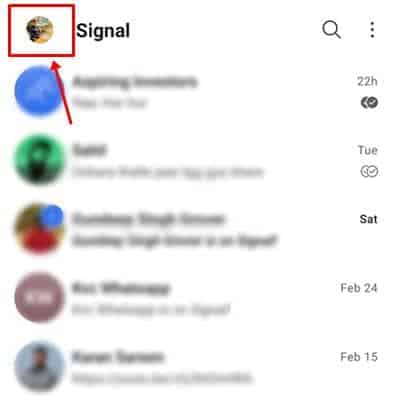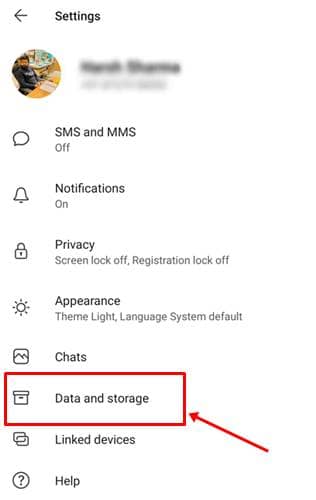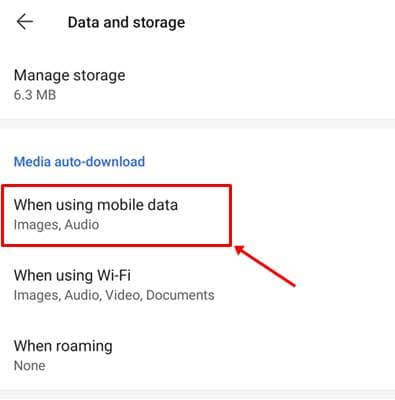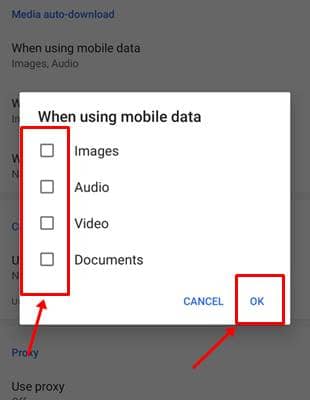Though Signal’s prominence rose among the privacy enthusiasts, it’s not widely being used as expected. Yet, many have the app installed after being recommended by Elon Musk, and many others since it’s much better than Telegram and WhatsApp in terms of privacy.
It’s true. The signal is better than WhatsApp and Telegram in the privacy section with features like Sealed Sender and others but is much behind in UI experience and flexibility. While the maker is addressing these issues, few existing features are sometimes causing issues too. One such feature is the auto-downloads of media!
Auto-downloads can junk up your storage with all the media you received, thus needs to be managed properly to avoid stacking up unnecessary items. So here’s how to turn off the auto-downloads setting;
Also Read- How to Enable Dark Mode in Signal App
Steps to Disable Media Auto-Download in Signal App
Note: As we explain taking the Signal Android app as an example, the following instructions work for iOS and PC clients too, with slight changes in the path.
- Go to your Profile Settings by clicking on the profile picture of yours in the top left corner.
- Here, go to Data and Storage, and check the Media auto-download section. Here, you’d be seeing three categories as When using mobile data, when using Wi-Fi, and When roaming.
- Tapping on either of them will show media options like Images, Audio, Video, and Documents. You can untick any of those (or all) to avoid them being downloaded automatically on that network type.
That’s it. Setting things accordingly can avoid unnecessary big files getting downloaded and consume the storage space. As said above, you can follow the same path for turning off the auto-downloads of media in Signal iOS and PC clients.