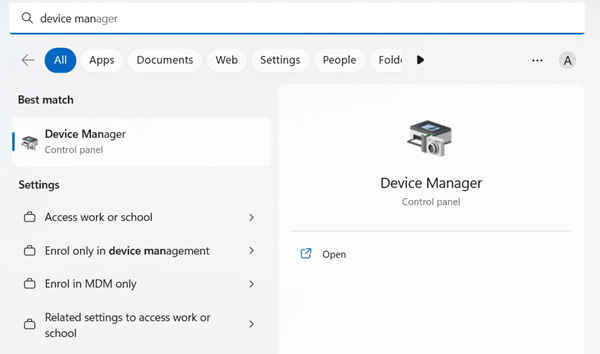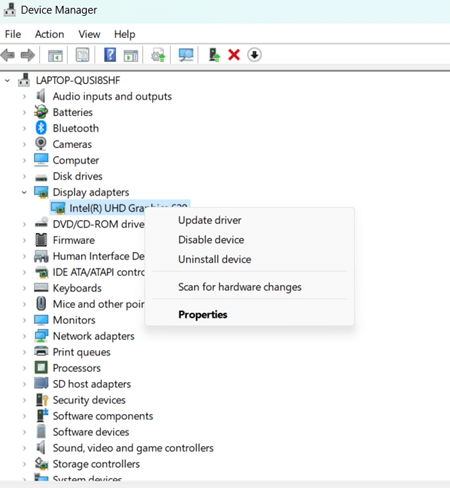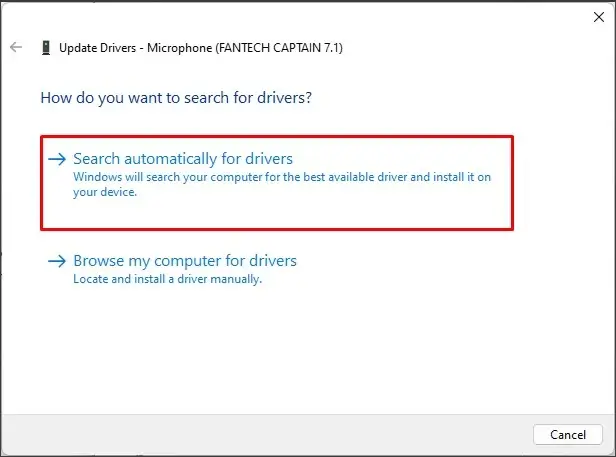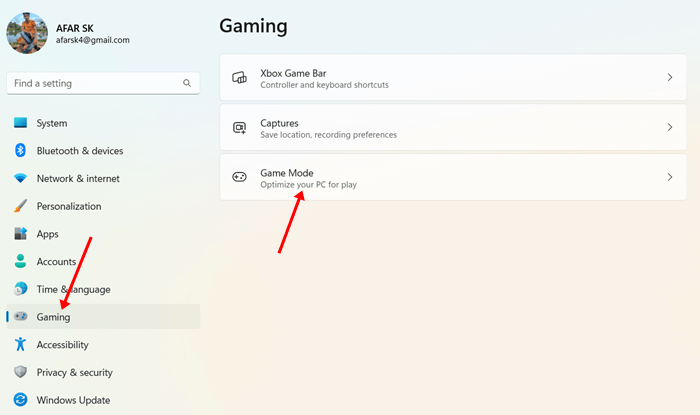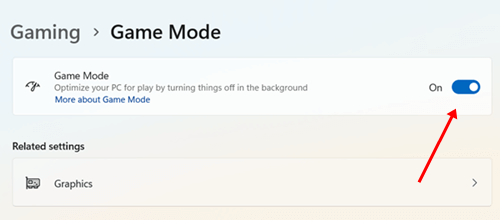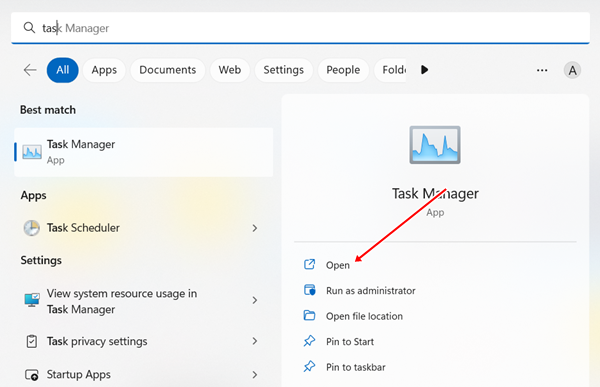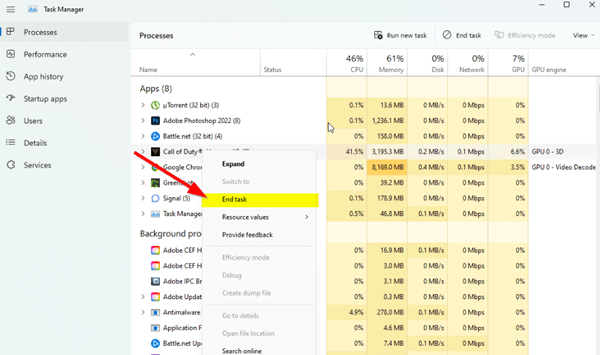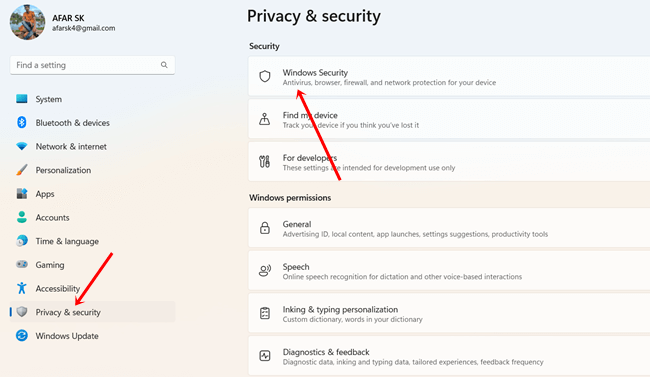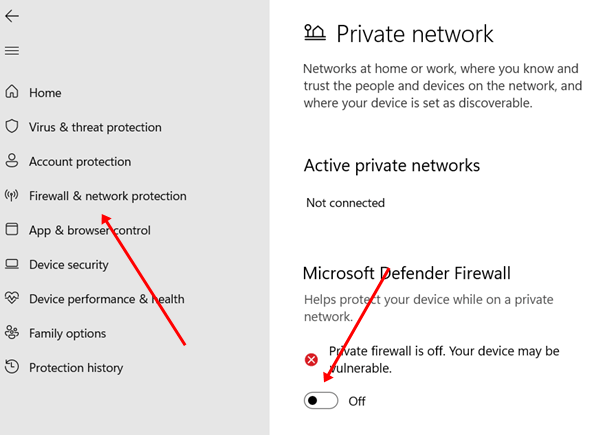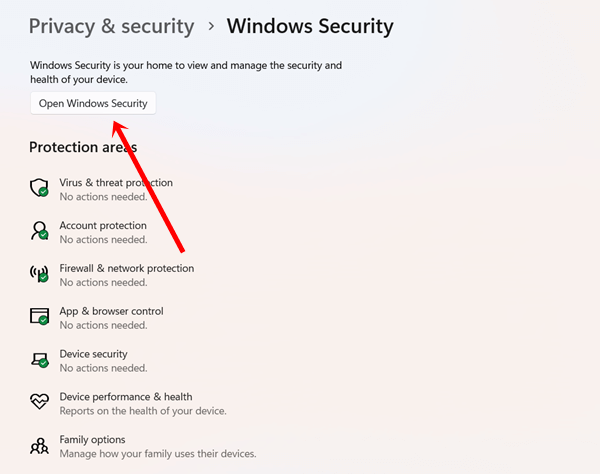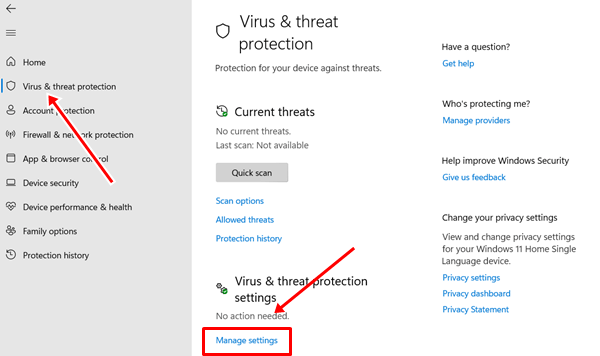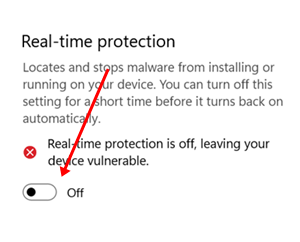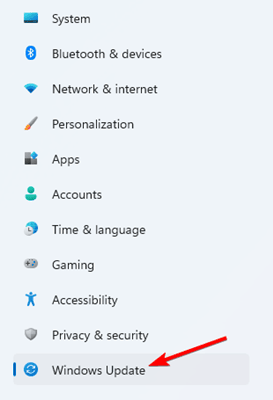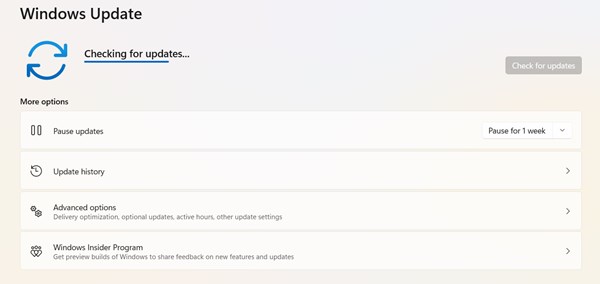Recently released High On Life has already grabbed initial traction from game enthusiasts. Out of the many first-person shooting games, High On Life has some additional features to be looked upon, such as game plot and story, designs, characters, and humor.
Despite the appreciation from the gaming world, it also took enough criticism for lags, crashes, and glitches. Many gamers have reported its inconveniences and poor gaming experiences in Windows. I guess you are one of them.
No one wants to hamper their gaming experience after having a handy windows system. If you are getting such problems, then you may need some tricks to perform. Here’s the exclusive guide on how to fix High On Life crashing on Windows to follow.
Common Reason High On Life Crashing on Windows
Who doesn’t want to experience a first-person shooter game smoothly? But crashing is always disturbing, so before jumping into the process, we should focus on the reasons for this annoying encounter.
- Corrupt or outdated graphics driver.
- Incompatibility with the system.
- Out of RAM and CPU.
- Outdated game and system.
- Running so many programs in the background.
How to Fix High On Life Crashing on Windows
As long as the problem has been found in the incompatibility with the game, somehow we have gathered some cure to prevent it and provide a significant game experience. Let’s perform this troubleshooting.
1. Provide Adequate Specification
If you are not allocating sufficient specifications for the game to run smoothly, you will face crashing, lagging, and freezing now and then. Always look at your system, and check what the game needs to work fine.
Even if you don’t have a high-end build-up, you are good to go with High On Life. Ensuring its primary need is always beneficial. Let’s check its minimum requirement to run superbly.
The following chart is about the only basic requirements. If you can’t justify this specification, you can’t solve the problem even after processing all mentioned methods. Higher specs than this will run the game like a speed breaker.
- OS – Windows 10/11 – 64-bit processor.
- RAM – 8 GB minimum.
- ROM – 50 – 70 GB free spaces.
- Processor – Intel(R) Core(TM) i5-6402p CPU @ 2.80GHz (4 CPUs) / AMD Ryzen 5 2600 (3.4 GHz)
- Graphics – NVIDIA GeForce GTX 1060 (3GB)/AMD Radeon R9 290x (4GB)
- DirectX – Version 11.
2. Restart Windows
Restarting a device before using it performs two and three times better. It strengthens the network and removes bugs and glitches, and many other elements. Boost the overall performance of the system.
Hence, it also stops unnecessary programs to free up more RAM, CPU, and power. So before performing any complex troubleshooting, you can restart the system once and try to play the game.
3. Update Graphics Driver
A corrupt or outdated graphics driver is not only about to crash High On Life, but it also crashes and lags other games as well. That’s updating its services is a much-needed troubleshooting to apply.
- Press Windows > search for Device Manager > open it.
- Find the Display adapter, and click on the tiny arrow button.
- You will get the graphics driver. Now right-click on the driver, and select update.
- Here choose Search automatically for updates, your graphics driver will be up to date.
4. Disable Overlay Programs and Apps
Overlay apps consume many resources, so disabling those can help you out.
Turn Off Steam Overlay Apps
- Open Steam > library.
- Now find High On Life, right-click on it, and choose properties.
- Select General and lastly, Turn OFF the Enable the Steam Overlay while in-game.
Turn on Game Mode on Xbox
- Press Windows > Settings > Gaming.
- Click on the game mode.
- Now turn on the service to optimize the system for gaming.
Disable Nvidia GeForce Experience Overlay Apps
- Open Nvidia GeForce Experience, and click on Settings.
- Now click on the General, and disable the In-Game Overlay option.
5. Stop Unimportant Background Task
You never know how many programs are running behind the scenes and their consumption of RAM and CPU. Whenever you trick them to end their task, your system will change its gear promptly. So if we can stop all background tasks, we can experience High On Life without crashing.
- Press Windows > search for Task Manager> Open it. (Ctrl + Shift + Esc for shortcuts).
- Now check out all running programs which are consuming more resources.
- Right-click upon them, and click on the End task.
- The program will be stopped by the system, and now you have more resources to enjoy the game.
6. Check Game Files
If you have corrupt game files, all shared information will be meaningless. That’s verifying game files is as important as performing any troubleshooting. We will check its files in the Steam marketplace.
- Open Steam, and click on the Library.
- Now find High On Life, and right-click upon it.
- Then choose properties, and heads over to Local files.
- Now click Verify Integrity of Game File.
- It may take a few minutes to complete. But it is worth knowing about game files.
7. Turn Off Virus Threat and Firewall Options
Virus and threat protection is good for the system. But considering to turn off for a while won’t harm your system a lot. Consequently, it will increase the probability of playing High On Life amazingly.
Turn Off Firewall
- Press Windows > Settings > Privacy & security.
- Open Windows security.
- Then click on the Firewall and network protections.
- Now click on Private network and turn off Windows defender firewall service.
Turn Off Threat Protection
- Press Windows > Settings > Privacy & security.
- Next, click on Windows security.
- And choose Virus and threat protection.
- Then click on Manage settings.
- Now turn off the Real-time protection toggle.
8. Update Windows
Previously we talked about compatibility. Similarly, the system update is also about compatibility. Not only that but it also provides the best performance with its new security patches and the latest additional features. Here’s how to update the windows system.
- Press Windows > Settings > Windows update.
- Here you will get all due updates if you already connected the device with an internet connection. Otherwise, click on Check for updates to get the latest updates.
- If you get any updates, click on download and install it asap.
Final Words
So these are the proven method on how to fix High On Life crashing on Windows. Make sure you have enough capable specifications to run this game and use the updated High On Life game. If you still face any issues, let us know in the comment section.