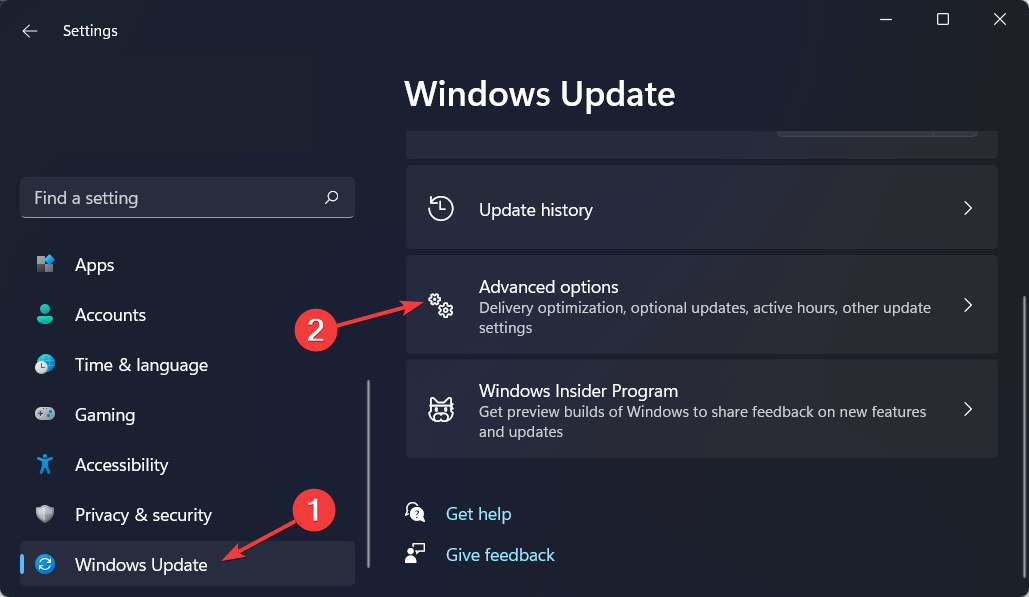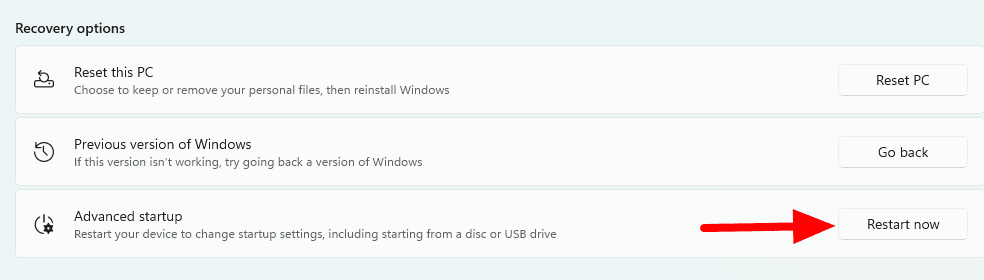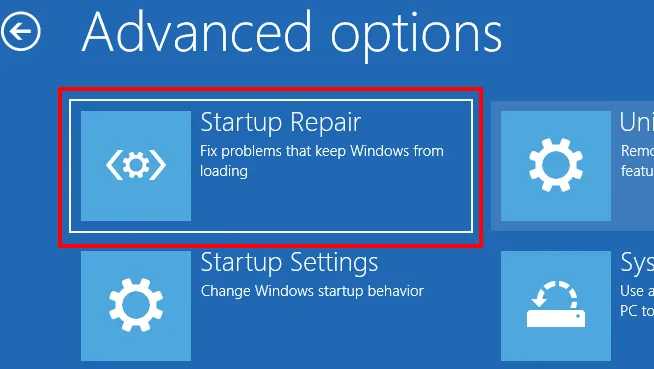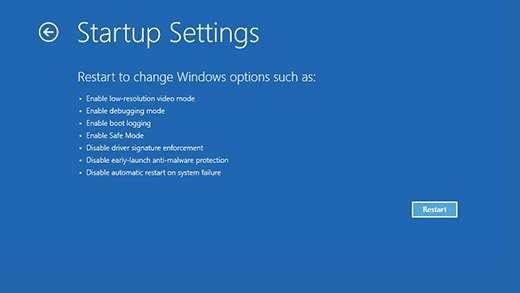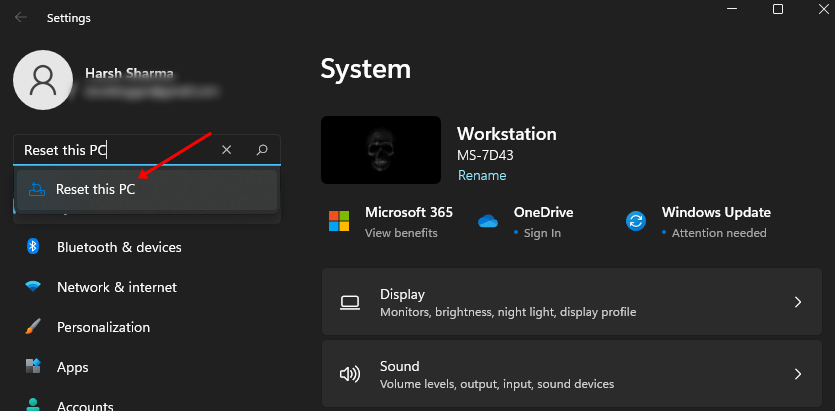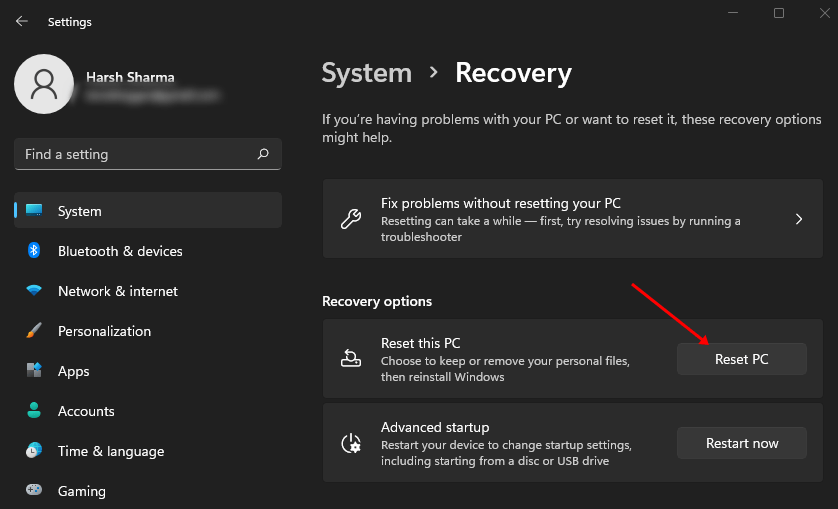No one expects to get a BSOD error, especially when doing some urgent and important work. When you get a BSOD, your system may unexpectedly shut down. The PC may often get stuck in the boot loop due to a BSOD error.
If the user has faulty drivers or files in their system, they face the Reference by pointer BSOD error in their Windows 11. The Error Reference By Pointer is also known as the 0x00000018 error, which indicates the problems related to the system files or device driver.
Whenever the error warning is displayed, Windows detects an irregular reference count for a running object. If they update their Drivers manually or automatically, the error may get fixed.
However, several other troubleshooting methods to fix the reference by Pointer error in Windows 11 are briefly explained below in the following article.
Best Ways to Fix Reference by Pointer BSOD Error in Windows 11
There are certain troubleshooting steps to fix Windows 11 error Reference by pointer BSOD error; one by one they are described below-
Update Device Drivers
The first method to fix the Reference by Pointer error in Windows 11 is to Update the Device error as the error occurs due to faulty drivers or in the system. To update the drivers, follow the steps given below-
- Press the Windows+I key combo on your keyboard to open the Settings on your device.
- Then, click on the Windows Update from the left sidebar and select the Advanced options.
- Now, select the Optional updates option.
- Under the Driver Updates, select all the updates available.
- Lastly, click on the Download & Install button to install the driver.
Run SFC Scan
Another possible reason to face the Reference by Pointer error in Windows 11 can be corrupted files in the system. You can fix the corrupted files on Windows 11 by running the SFC scan. You can run the SFC Scan on your PC by following the steps given below-
- Go to the Start menu, search for Command Prompt and run it with administrative privileges.
- Then type the following command and hit Enter to execute it-
sfc /scannow
- This will scan your PC for corrupted files and fix them.
- Once the process is completed, restart your PC, which should fix the error.
Boot PC in Safe Mode
If you are facing Windows 11 Error reference by pointer, you can try booting your PC in safe mode. To do so, follow the steps given below-
- Open Windows 11 Settings app by pressing Windows + I key combo.
- Here, under the System tab, click on the Recovery option.
- Click on Restart now button next to Advanced Startup.
- You will be booted to the Advanced Startup screen. Here, select Advanced Options.
- Select the Startup Repair option and click on the Restart button.
- You will now see a list of options with keys to perform a certain task. Safe mode will be listed at 4. Press 4 or F4 to boot to safe mode when your PC restarts.
Update Windows
If a previous update has not been installed correctly or there are some pending updates on your PC, then they are likely to be the cause of the Windows 11 reference by the pointer error. To update Windows, follow the steps given below-
- Open the Start Menu and then from there open Settings.
- Under the Windows Update tab, click on Check for updates option.
- Download and install all the updates available.
- Once all the updates have been installed, restart your PC.
Reset your PC
The last troubleshooting method to fix the Reference by Pointer error in Windows 11 is to reset Windows. We recommend you follow this method only if none of the above steps helped solve the issue you have been facing.
Resetting will remove all your settings and apps causing the issue and restore the system to the factory version. Doing so should fix the error.
To reset the PC, follow the steps given below. However, we would recommend you have a backup of your files in case data loss occurs.
- Go to the Start Menu, search for Settings and open it.
- In the search bar of Settings, search for the Reset this PC option and open it.
- Click on the Reset PC button next to the Reset this PC option.
- Now, the user will see two options now- Keep My Files and Remove Everything.
- Keep My Files- If you want to keep your files but remove your apps, settings, and other changes, then you can choose this option.
- Remove Everything- If you want to remove all your files, settings, and apps from your PC then select this option.
- Follow the on-screen instructions to reset the PC.
- After resetting the PC, set it up.
- You should now no longer face this issue.
Conclusion
These were some troubleshooting methods by which users can easily fix Reference by Pointer error in Windows 11. Generally, this error is encountered due to problematic drivers or corrupted files.
Updating the drivers or running the SFC scan should probably fix this issue. If that doesn’t help, you can follow the other troubleshooting steps in this article to solve this error.