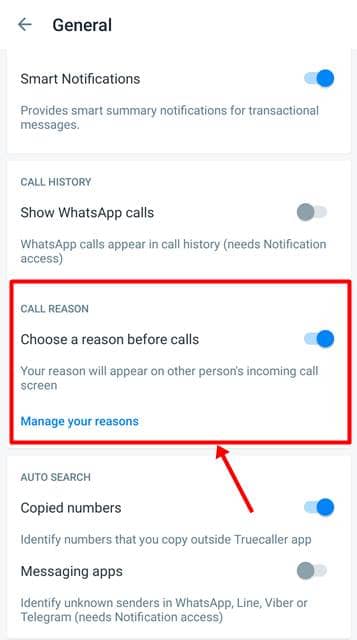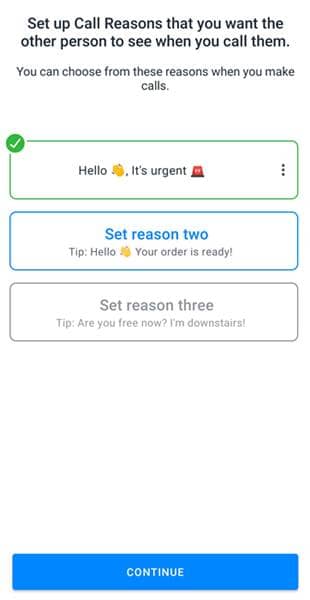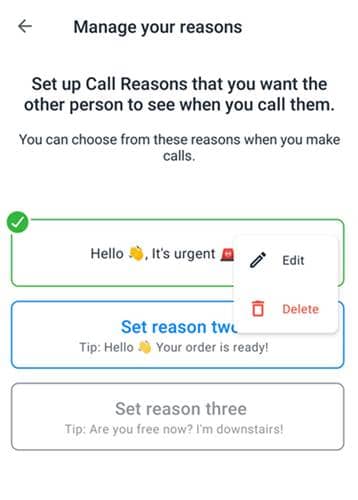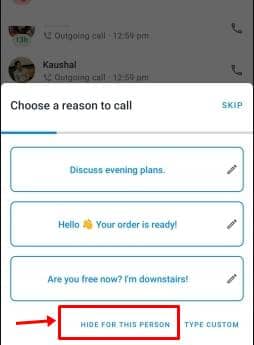Truecaller is a top-rated app, which is used by most of them. The app is trying its best to provide the best features and privacy to all its users. Normally, this app is used to know who is calling you. You might have seen that if you receive a call from an unknown number, Truecaller will show you the person’s name.
Apart from that, Trucaller is trying to add some other great features to make your call experience better. Recently, Truecaller has announced a new feature on the app, which shows you the reason of the call. The new feature is called “Call Reason.” With this feature’s help, you can add a reason for calling someone, or you will see a reason on the phone screen when you receive a call.
Call Reason feature is similar to Pixel’s Hold Me feature. This feature might help most users, as they can answer the call if it is urgent. Many users don’t answer the call, but it can be a mistake if the call is urgent.
So, do you want to use this new feature? If yes, then follow the given below guide to start using the call reason feature.
Steps to Use Call Reason Feature on Truecaller:-
At present, this feature is available only for Android. Soon, it will be out for iOS also. So, all the Android users, follow the given steps, and start using the Call Reason feature.
- First of all, you must download the Truecaller app on your device if you don’t have it. (If the app is already installed, then go ahead).
- Open the Truecaller app and click on the Menu option.
- Now, Click on Settings and go to General.
- There you will see an option of “Call Reason.“
- Enable the option, and it will take you to a setup page.
- Now, click on the reasons and activate the messages. There are three messages available. “Hello, it’s urgent.”, “Your order is ready, and Are you free now?” “I am downstairs.”
- These three messages are editable like if your reason is something different, you can edit them and add your own reasons.
- To edit the pre-defined reasons, you must click on the three dots there; you will see an Edit option; click on it. Add your reason on Truecaller.
- Your feature is activated. Now, click on “Got It,” and you are ready to use the feature.
- Now, you can open Truecaller and make a call.
- Once you make a call, you see a pop-up showing a call reason.
- From the options for a reason, you can choose anyone or can enter a text by clicking on the “Type Custom” option.
- And if you don’t want the “Call Reason” option for a particular contact, you can use the “Hide For This Person” option.
- The receiver will see a box with a call reason once he/she will receive a call.
So, this is how you can activate the Call Reason feature on Truecaller. Make sure the receiver is also using a Truecaller app. Likewise, the pickup call rate will be increasing.
If you don’t want to add a reason for the call, you can skip this option. And if you don’t want to use this Call Reason feature, then also no problem. You can turn off the option from the Settings.
If you don’t want to use Truecaller for some other reasons, you can check out these Truecaller alternatives.
Most of the users are satisfied with this feature. Are you satisfied or not? Let us know by commenting in the comment section below. Stay tuned to us for more and the latest updates.