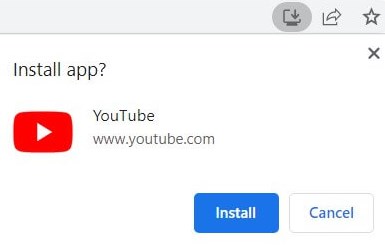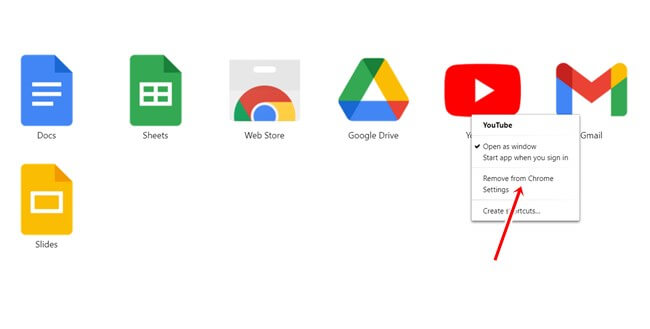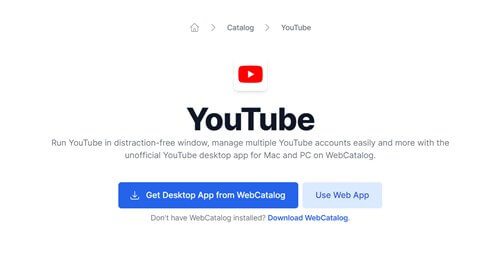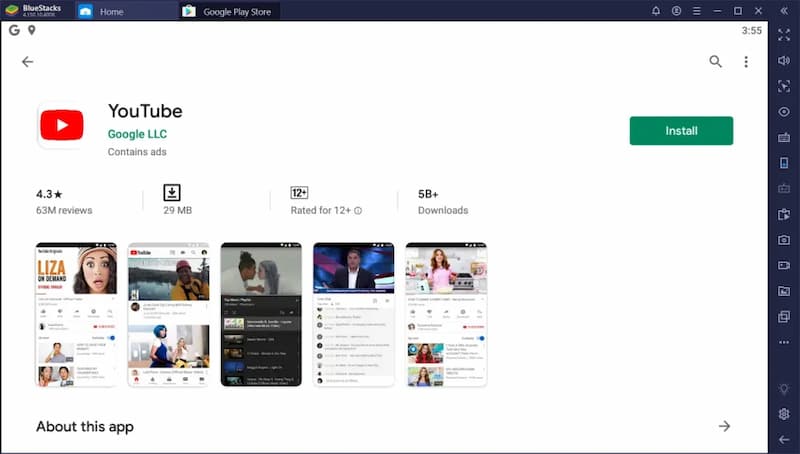Did you know YouTube has more than 2.6 billion users worldwide? It conveniently provides movies, sports highlights, music, TV shows, series, and whatnot. But the funny thing is that it has no independent app for MacBook. Not even for Windows as well.
YouTube is not only for viewers, a noteworthy platform for its creators as well. It allows us to be popular creators and even the freedom to make money online. However, are you wishing to use the YouTube app on MacBook? Go through the whole content on how to install YouTube app on MacBook.
How to Install YouTube App on MacBook
We admit that Google Chrome is always the preferred browser for websites like YouTube. It even helps us use any website as a standalone app for convenience.
Therefore, you can download YouTube app on your MacBook very easily. Let’s see how you can accomplish this.
- Open Google Chrome on your MAC, and hit the YouTube website.
- Now click on the install button from the end of the search bar.
- Boom! your standalone YouTube app is ready to use directly from the launchpad.
Now you don’t need to access every time from Google Chrome. You can open YouTube directly without any hassle.
How to Uninstall YouTube App on MacBook
You won’t use the YouTube standalone app from the launchpad. And want to know how to uninstall YouTube App on my MacBook. However, the process is as simple as eating pie.
- Hit the link chrome://apps on the search box OR Click on the Apps from the left corner. Both processes lead to the same page.
- Now press the right-click on the YouTube logo.
- Click on the Remove from Chrome.
Download YouTube App on MacBook via WebCatalog
WebCatalog is a cross-platform software that allows us to access our favorite websites as a standalone desktop app. Using the tool, you can create many standalone apps under its threat. Even you can use those on the launchpad.
When it comes to using YouTube as an independent app. WebCatalog is a true savior. Let’s see the process asap.
- First of all, download the WebCatalog on your MAC.
- Open the app and now click on the catalog.
- Search YouTube, and install YouTube.
- Now open YouTube as an app.
How to Use YouTube App for MacBook Using BlueStacks
Using an emulator to use any app on a PC or MAC is one of the common methods. Since we are about to download the YouTube app on MAC, BlueStacks comes in handy in the first place.
Look, there is no harm in using an official Android app on your MAC. It allows you to use more android apps and games efficiently. Thus, using YouTube is pretty straightforward and easy.
- Download BlueStacks 5 for MAC. Open BlueStacks now.
- Click on the Play Store. Sign in to your Google Account or create a new one.
- Now search YouTube in the Play Store.
- Install and open the YouTube app.
Voila, your YouTube app, is perfectly ready to run significantly. Now you can watch YouTube videos with freedom from browser tabs and distractions.
Final Words
Whereas YouTube has no official app for MAC. We have found a few ways to use YouTube as a native app. And look, all of these methods work perfectly.
That’s enough on how to download YouTube app on MacBook. I hope you took adequate information to start with. If you are facing any issues, don’t hesitate to comment below.