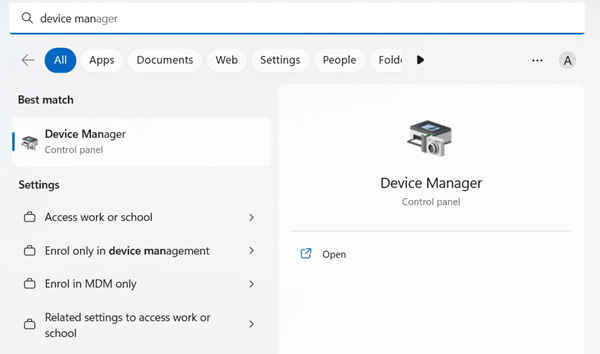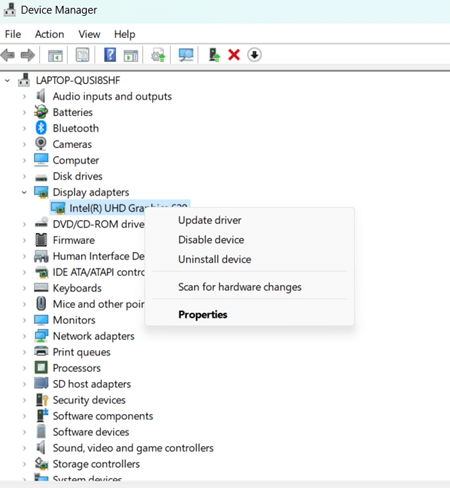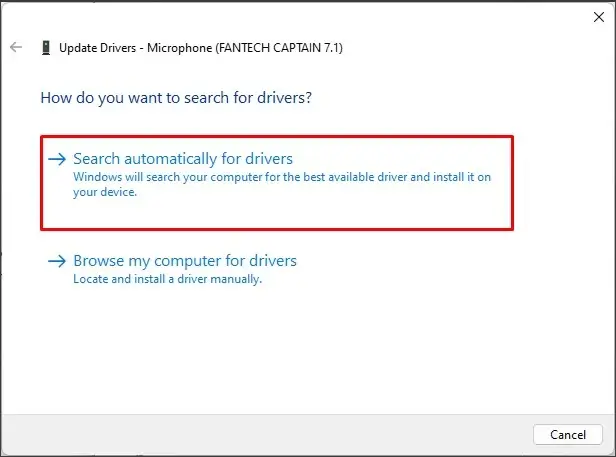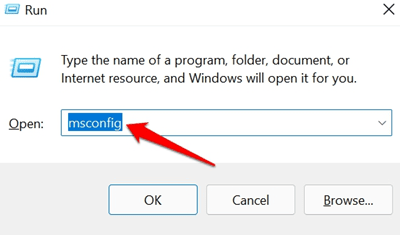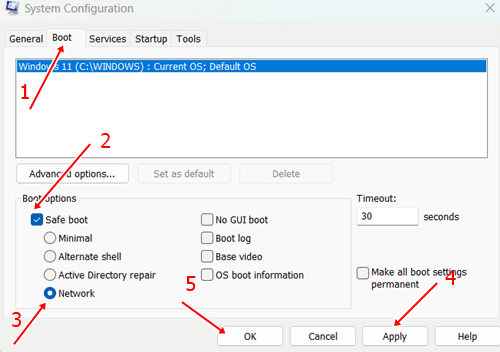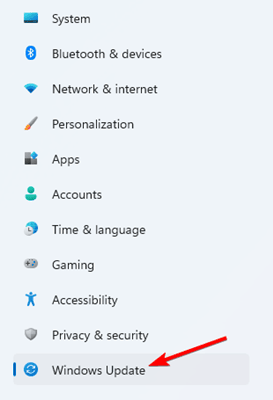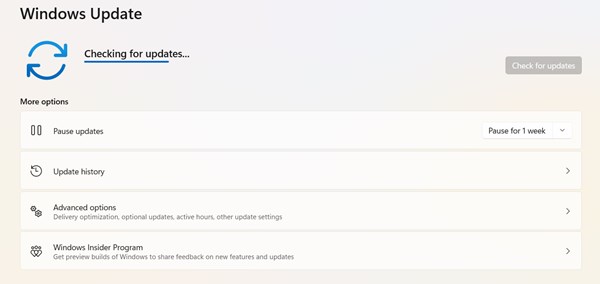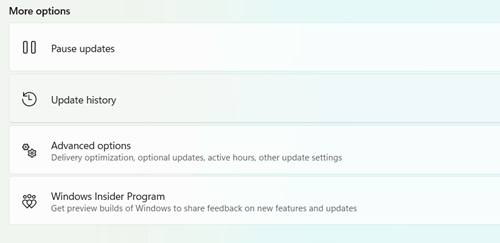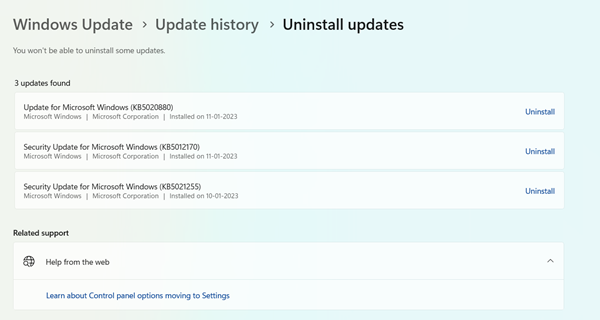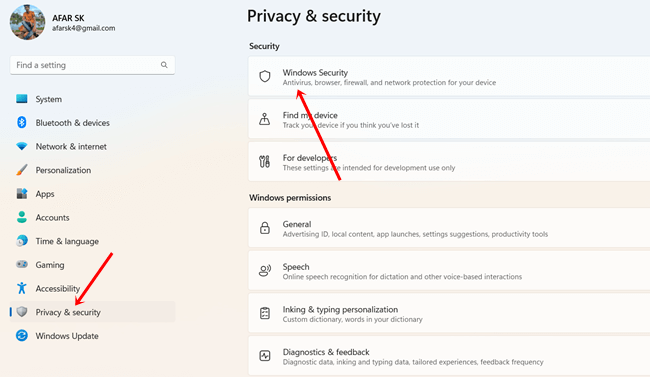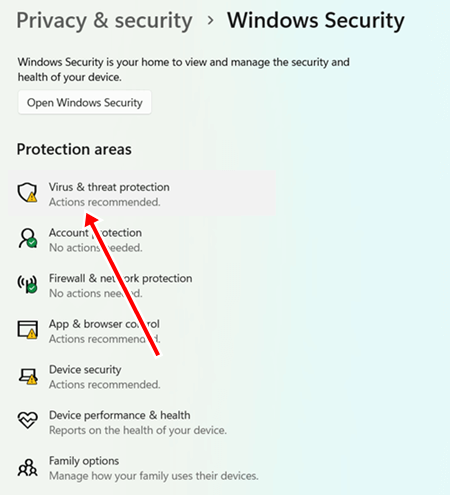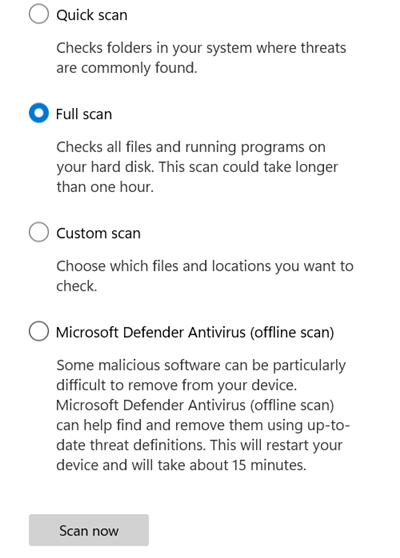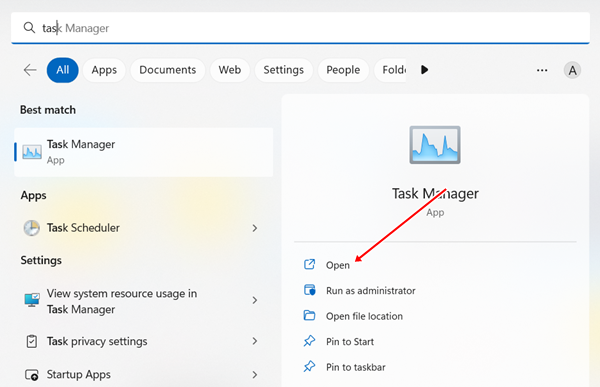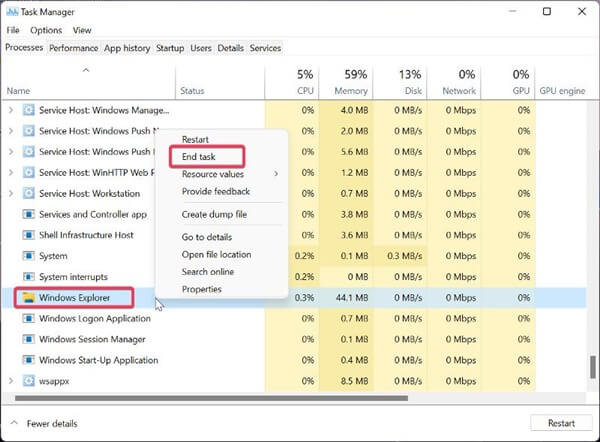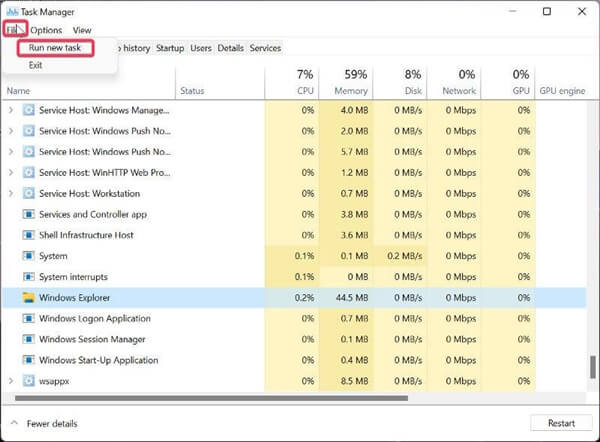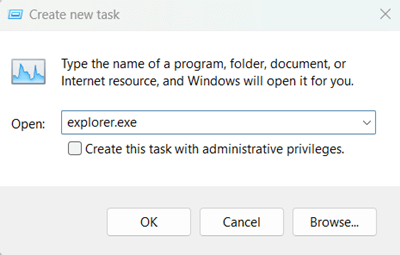What could be more annoying than facing the White Screen of Death in Windows systems? White Screen of Death is relatively more uncommon than the black and blue screen of death, but all have similarities.
Appearing white screen is really frustrating. If it doesn’t go away after a while, we start to panic about it. Several incidents took place to show up this kind of screen, such as faulty OS installation, hardware problems, and many others.
However, these problems are needed to solve as soon as possible. In such case, you don’t know why the white screen has come and how to solve it. Here’s our exclusive guide about how to fix White Screen of Death on Windows 10/11 to follow.
Why White Screen of Death is Appearing on Windows 10/11
White Screen of Death is caused by many factors. When the system faces a GPU hardware-related problem, it starts throwing out the white death screen in booting time.
Apart from this, malware and virus infection plays a central role. Even malware attacks lead to other problems as well.
Faulty OS installation is also a reason for the white death screen. High usages of RAM and CPU also determine the issue. Here’s the list of reasons for causing this issue.
- Hardware issue.
- Outdated graphics drivers.
- Virus and malware infections.
- Corrupt OS.
- Outdated Windows.
- Faulty update installation.
How to Fix White Screen of Death on Windows 10/11
It can be said there are some handy steps you should take to fix the issues. From simple restarting to advances booting processes, all are mentioned in every possible way. So without further delay, let’s jump into the first method.
1. Restart the Windows
One of the common methods of all common issues. Yes, restarting the system will help to prevent this issue. If the system consumes a lot of memory and CPU for consuming something which is not so important, then you may face this issue. Thus, you can restart the system.
But the question is how you can restart the device when it the already stuck in the white screen. Here’s the process to follow.
- Press CTRL + ALT + DEL at the same time.
- It will ask you about restart and click on restart – very simple.
Force Restart
I perform this restart dozens of times to restart the system from the white screen death. And believe me, it helps. If the first method is not solving your problem, then you should go with force restart.
Press the power button for a while, at least 15- 20 seconds. It will automatically restart the devices and possibly save you from the White Screen of Death in Windows 10/11.
2. Disconnect All External Devices
Well, the situation can be led by using external devices. If you are using a mouse, cards, and cable altogether, then the chances are high to facing these issues.
Remove and disconnect all connected devices until the system boot for good without any hassle. You can use it when it all gets ready. Later you can troubleshoot and update each driver.
3. Update Graphics Driver
Earlier I stated a White Screen of Death (WSOD) could be appearing for problematic GPU and hardware. If we can update its driver, then we could get the cure. And importantly, outdated and corrupt drivers are really conflicting.
- Press Windows > search Device Manger > Open.
- Then click on the small arrow to expand of Display adapter. Right-click on the listed drivers, and click on the update button.
- Now click on the Search automatically for the drivers.
- It will update the driver.
4. Perform Safe Boot
When we perform the safe boot, the system runs with the necessary component and limited program. Thus, it can tackle the White Screen of death.
- Open Run, type MSConfig, and now hit enter or Ok.
- Now head over to the Boot tab.
- Next, tick on the Safe boot button. If you have required some other features, you can select accordingly. I need the network feature, that’s why I click on the Network.
- Then click on Apply, and then Ok. And restart the system.
5. Update Windows
Outdated Windows often lags and failed to deliver its best. That’s why using an updated OS is the best. Even it helps to keep away from such issues.
- Press Windows > Settings > Windows update.
- If you have any updates, then it is good. Otherwise, you can click on the Check for Updates.
- Now download and install the update.
6. Uninstall Most Recent Updates
The update is good, no doubt, but not rosy all time. Faulty updates are another considerable reason for this problem. Even if you observe the issue after the update, you should uninstall it. This is what you need to follow.
- Press Windows > Settings > Windows update.
- Then click on Update history. It will show you the most recent updates.
- Now uninstall the latest update from the list.
7. Perform Virus Threats
Virus and malware infection is really bad. Having malware on the system can change the behaviors and nature of the system. Ensure that you have a malware and virus-free system. If you find any, take proper action on it. Here’s how to scan.
- Press Windows > Settings > Privacy & security.
- Next, click on Windows security.
- Then click on Virus & threat protection.
- Now click on the scan options, choose Full scan, and hit the Scan button.
8. Restart Windows Explorer
Another useful method you can perform while you have an issue on the White Screen of death. Restarting Windows Explorer will fix the issue. Follow this.
- Press Windows > search Task Manager > Open.
- Find Windows Explorer, right-click on it, and click on End task.
- Next, click on File, and choose New task.
- A dialogue box will open, type explorer.exe, and press Enter. This will start Windows Explorer once again.
Final Words
Wrapping up – that’s everything you need to know how to fix White Screen of Death in Windows 10/11. I hope you fixed your problem by following our methods. If you face any problems, let us know in the comment section.