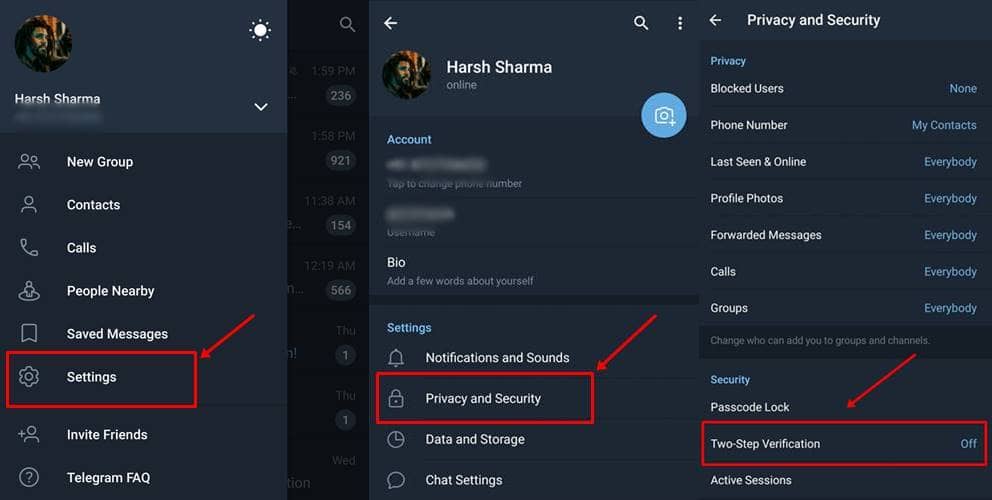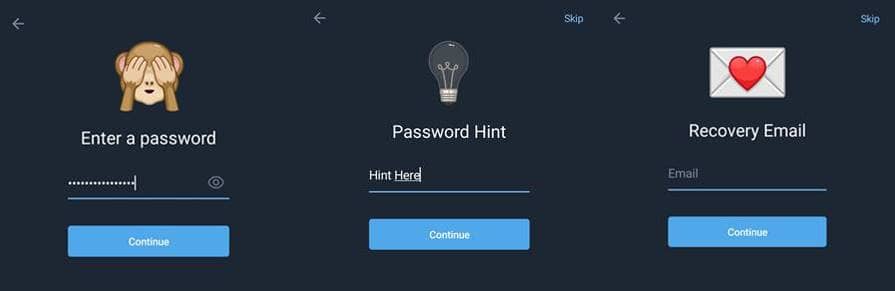While WhatsApp is losing its charm due to its updated privacy policy lately, other privacy-focused instant messengers like Signal and Telegram. While Signal is so private by default, it lacks the flexibility that Telegram offers. Thus, if you’re into Telegram now, learn that you can make the security in your app better by enabling 2FA.
Two-factor authentication (2FA) is just another layer of security for accessing your account. Working on the principle of two is better than one, two-factor authentication can help users thwart any snoopers or threat actors get into your account and play with it. So, if you want that enabled, here’s how in Telegram;
Also Read- Telegram For PC: How to Download / Use Telegram On Windows
How to Set Two-factor Authentication in Telegram?
- In your Telegram, mobile app, go to Settings > Privacy and Security > Two-step Verification.
- This will be turned off by default and should be enabled for better security. Clicking on it will prompt you to set a password.
- Enter a password if your choice, but make sure it’s hard to crack. Using alphanumeric (alphabets and numbers) along with special characters can make a strong password, that’s hard to guess.
- After setting the password, you’ll be asked to set a Hint, to help yourselves when you forget the password.
- In the next step, you’ll be asked to provide an email address to recover your account in case you forget your password. Though you can skip this, enabling this is recommended since the more number of ways to help you out in tough situations is better.
- In case you’ve set a recovery email address, you’ll be getting a confirmation link to activate this process. Confirm it from the email you’ve received from Telegram and done.
In case you wanted to delete this password, you can always go back to the same path and Disable it. In the case of the recovery email set-up, you’ll see an Abort option for the same.
Note that this password will be asked when you’re logging into your Telegram account from a new device, and not every time you open the app like an app lock.