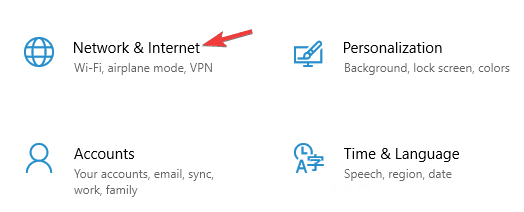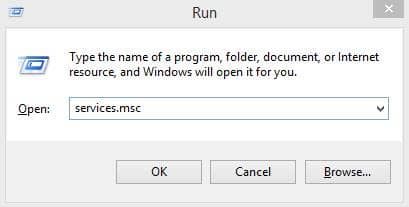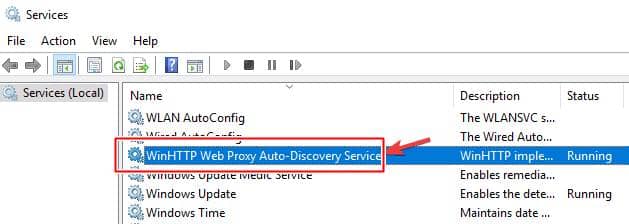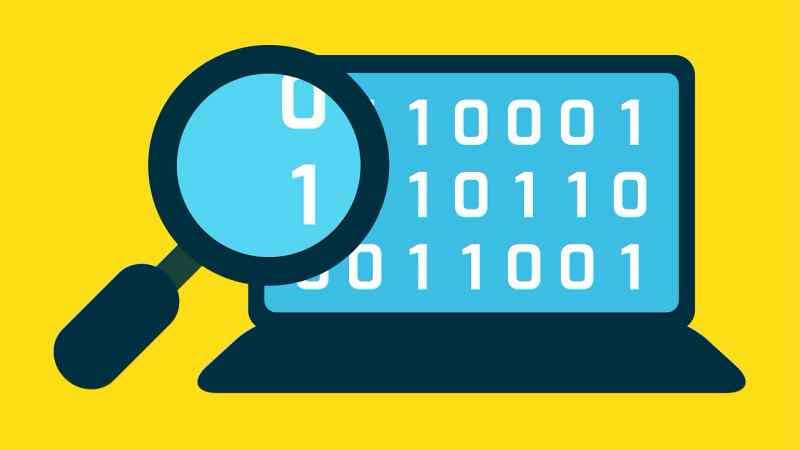In Today’s world, technology is everything. It’s fuel for all of your needs. Everyone is dependent on the Internet nowadays. From Big companies to small startups, everyone uses the internet for their business as more & more people are coming online for their personal & official use. The rise of online fraud & illegal activity is also increasing rapidly with these.
We are more inclined to save our personal & official data in our systems without knowing that someone can easily hack our information. To prevent unwanted access, it’s essential to increase online privacy.
That’s why people use proxies to prevent this unwanted access. Proxy server Allows you to surf the internet anonymously because it hides your IP Address. Without a proxy, your Public IP Address is visible, meaning certain people can know which website you are using.
But when you use a proxy, it becomes invisible because as the proxy server retrieves the result for you, Only the IP address of the proxy server can be seen viewing the webpage.
Sometimes, when you try to disable or turn off proxy on Windows 10, it won’t turn off. So here we have methods to fix Proxy Server Won’t Turn Off issue in Windows 10.
Fix Proxy Server Won’t Turn Off Issue in Windows 10
1. Through Windows Settings App
- Open Windows Settings or you can press the Window key + I.
- Then click on Network & Internet Section.
- Then on the left side, You will see a Proxy Tab.
- Click on the Proxy tab, then ensure your proxy tab is disabled.
2. Enable WinHTTP Web Proxy Auto-Discovery Service
According to Windows 10 users, if your proxy is not turning off, the Winhttp web proxy Auto discovery service is not enabled. To start this service, you need to follow these steps.
- Press Window Key + R to open Run Dialog Box and enter services.msc and hit enter.
- When the services window pops up, find WinHTTP Web Proxy Auto-Discovery Service & double click it.
- Suppose the service is not running. Click on the start and save the changes.
3. Scan Your System
Performing a full system scan or Deep Scan may help you resolve the proxy errors on Windows 10. Sometimes there are some malicious codes or scripts that keep using proxies. So they force the system to use proxy settings. You need a good antivirus to scan your whole computer. It takes minutes or hours, depending on the hard drive size.
Using the latest Windows 10, you can use their built-in antivirus Microsoft Defender. It will also offer a full system scan feature. Microsoft continuously improves its security features and adds more threat detection to its database. You can check our best antivirus deals here if you want to go with third-party antivirus.
For various reasons, your computer may persistently remain connected to the proxy server. But we’ve nailed down most of them, if not all, and offered some good answers, no matter how the problem arose. If you could get rid of the proxy on your PC, consider signing up for a trusted VPN provider.